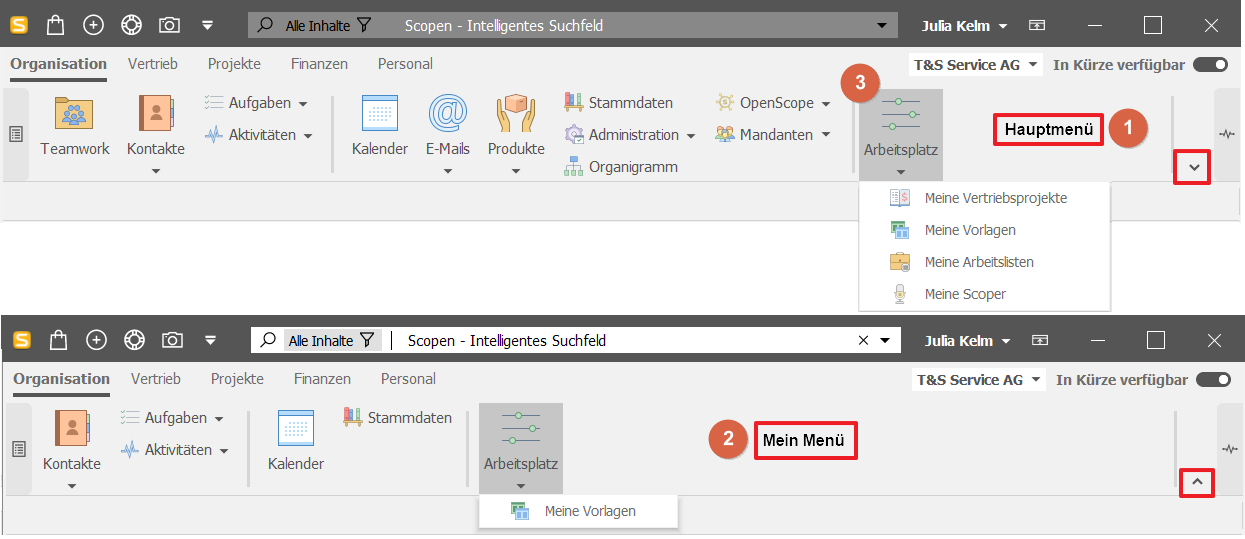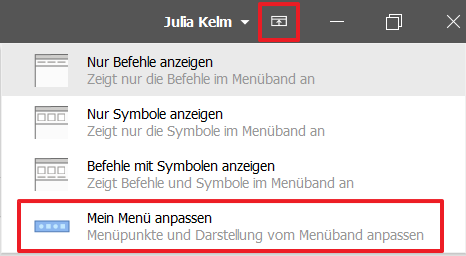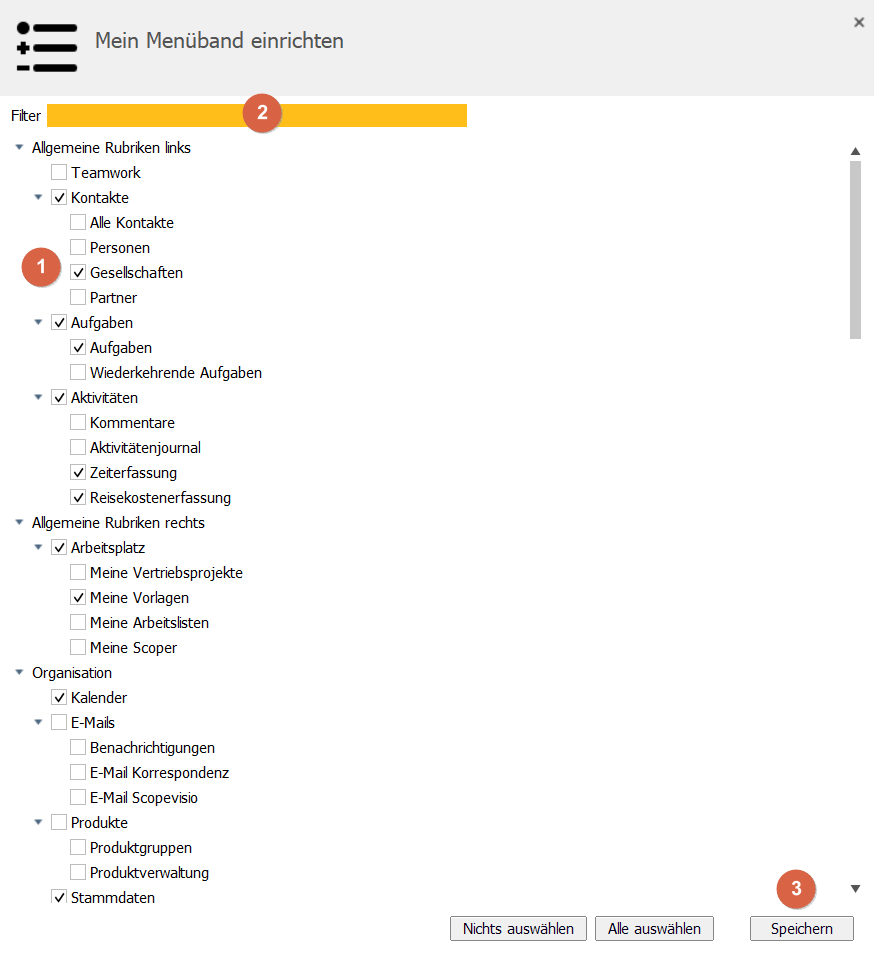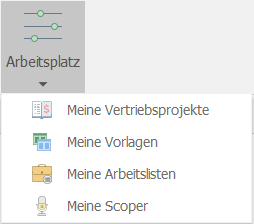In addition to the main menu, Scopevisio offers you several configurable menus, such as the workspace and the customizable "My menu". You can set these to exactly the functions and objects that you use frequently.
In this article, we assume that you have displayed the full main menu.
The menu switcher
You can use the small arrow at the bottom right of the ribbon to switch between the main menu and My Menu:
Main menu, the full Scopevisio menu
My menu, a menu that you can compile according to your personal preferences
Workplace, consisting of individual settings, functions, templates and work lists
Main menu
The main menu provides access to all functions.
Show my menu
The Scopevisio menu can be very extensive. In general, however, each user only uses some of the functions. You can create your own menu in My menu. You can then see your preferred functions at a glance.
Select My Menu using the menu switcher.
Set up My Menu
To set up My Menu, click on the icon next to your name in the top right-hand corner of the toolbar. Then select Customize my menu. The following form opens.
You can now select the menu items that you frequently need by ticking the checkboxes.
A filter makes it easier for you to find the menu items.
Finally, click on Save to confirm your selection.
Of course, all other menu items are still available to you.
Workstation
Your workspace contains everything you need for your daily work. This includes settings, templates, work lists and scopers (your notifications).
The following article deals with the workplace .
Set up a workspace menu. This can improve your productivity.