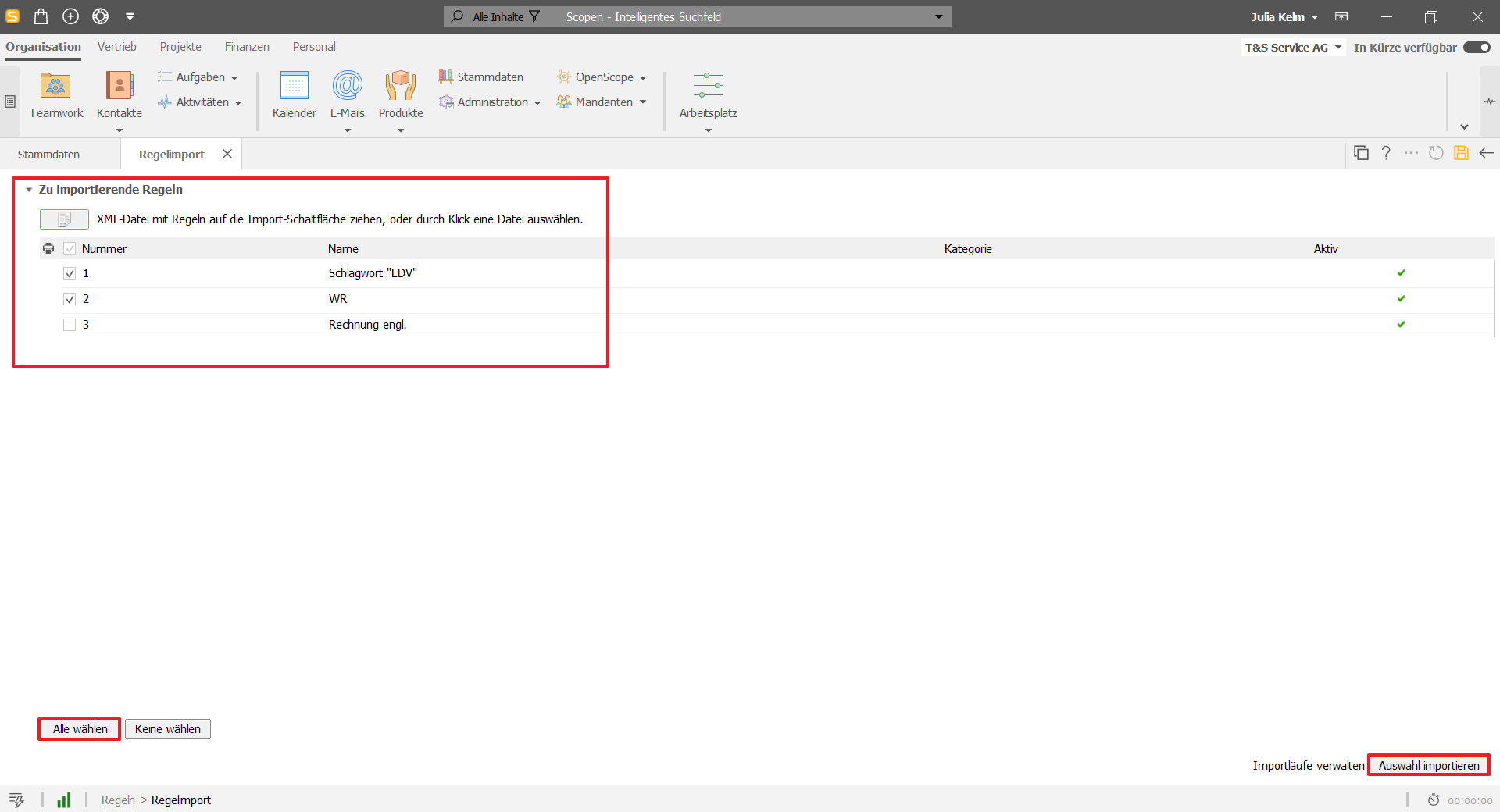Use rules to define which layout is used for which billing document.
For example, if you have created layouts for documents with and without discounts, you can use rules to define which layout is used under which conditions.
Reminders and payment advices do not count as billing documents and do not run through this rule wizard.
Select Organization > Master data > Document layouts > Manage rules for document layouts and text modules > Add.
A rule always consists of three parts:
Name
Conditions (Under what circumstances should something happen?)
Actions (What should happen under these circumstances?)
In addition, it is important that a rule can be switched on or off and that it is given a certain priority. Priorities determine which rules take precedence if the conditions are the same. It is best to proceed "from the specific to the general". Rule number 1 has the highest priority.
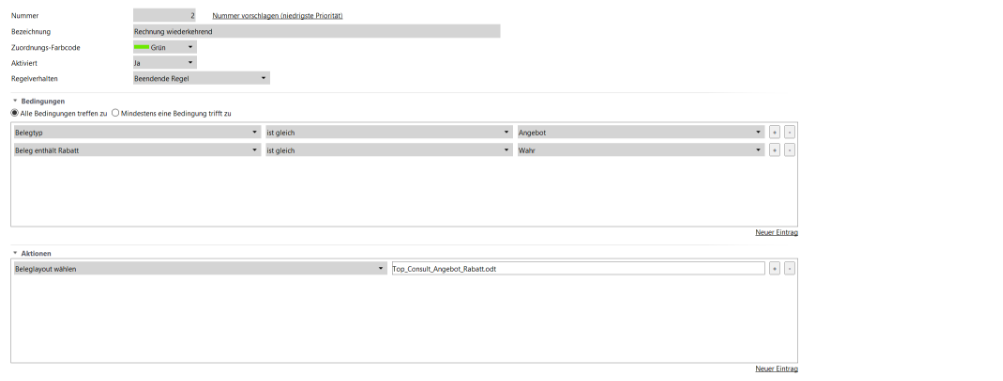
Add conditions via the New entry link.
Define conditions.
Select the + and - symbols at the end of a condition line to create or delete conditions.
Specify whether all or only one condition should apply.
Define actions that occur when the conditions apply. These actions consist of selecting a complete document layout and/or a special introductory or closing text for the document.

Voucher contains discount / equals / true: If your voucher contains a discount, you can automatically use the appropriate voucher layout.
Payment method / equals / direct debit authorization: Here you can use a text module with the following content, for example: Please do not transfer, amount will be collected from account.
Tax subject matter / is the same / IG service: A document layout can be used here that refers to the tax liability of the recipient (reverse charge).
Language / is the same / English: Prepared English translations are used as the introductory and closing texts.
Select Global or Organization > Master data > Voucher layouts > Manage rules for voucher layouts and text modules.
You will find your rules here. Use the buttons to add rules or perform other actions with the rules.
You can also export the selected rules.
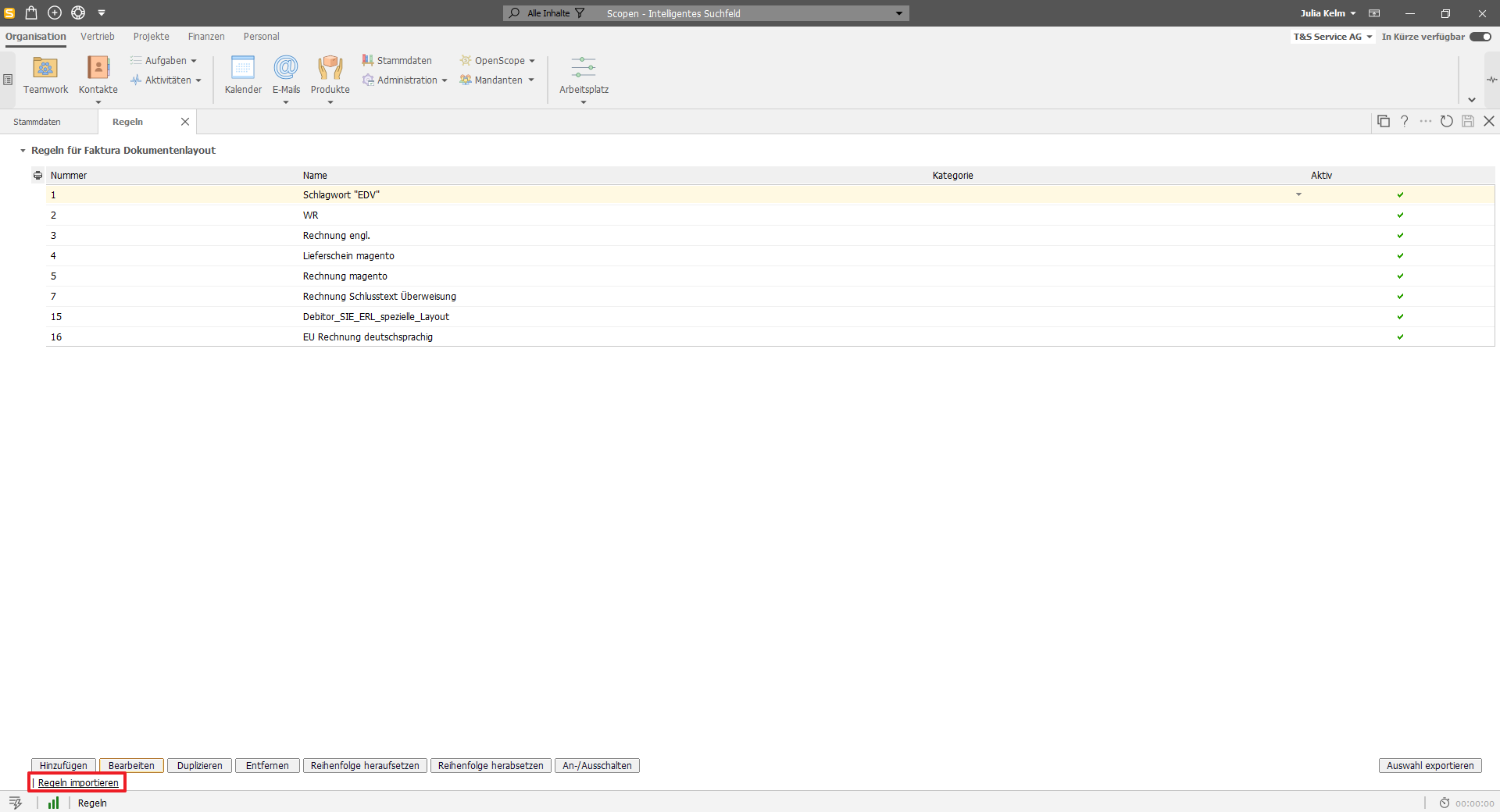
When you export rules, they are saved in an XML file on your PC.
If you want to import these rules again (perhaps in a different Scopevisio company or instance), open Global or Organization > Master data > Document layouts > Manage rules for document layouts and text modules.
Click the Upload button and select the exported XML file by double-clicking it.
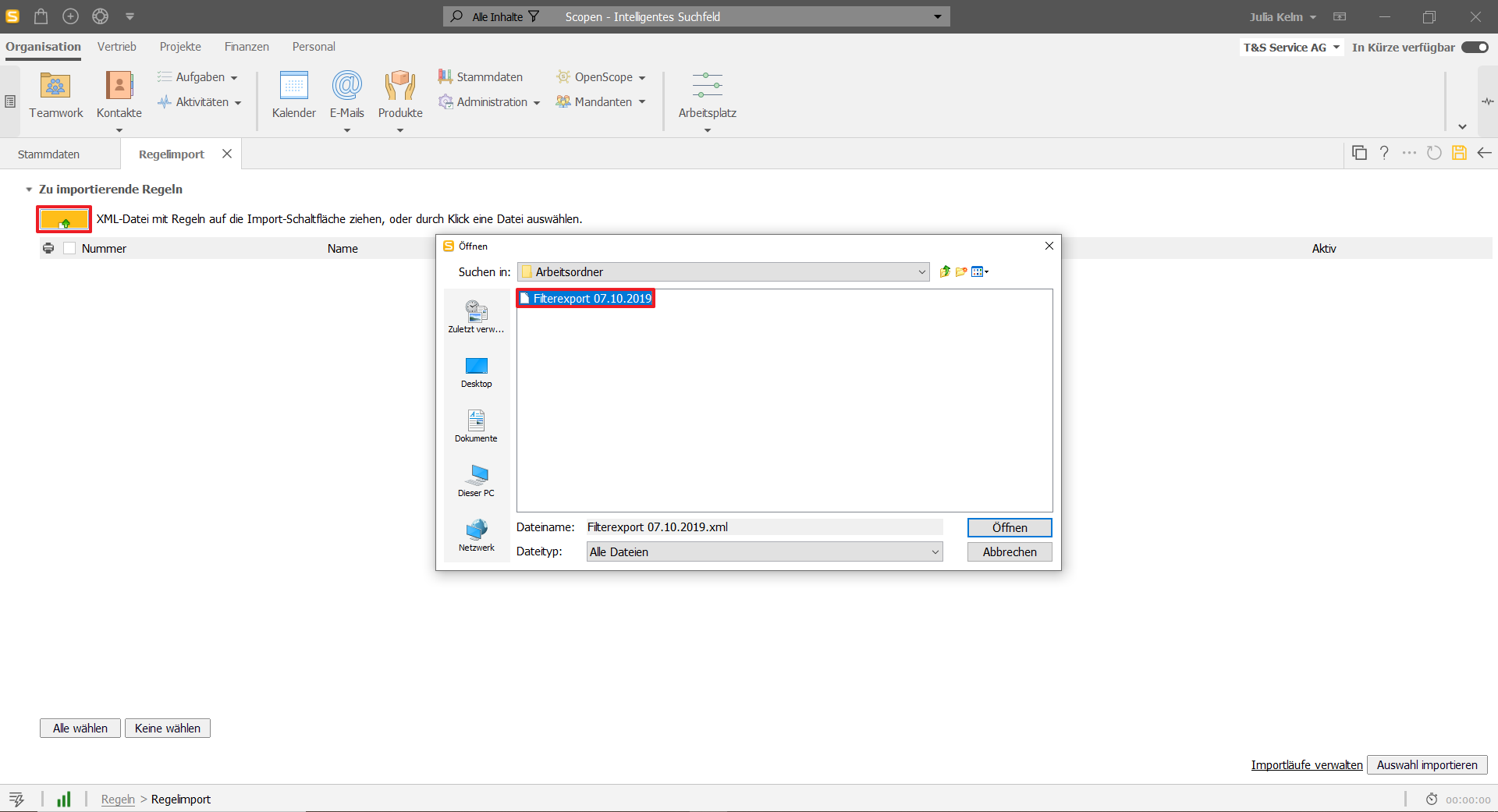
Check the rules to be imported (you can also select All) and click Import selection. Done.