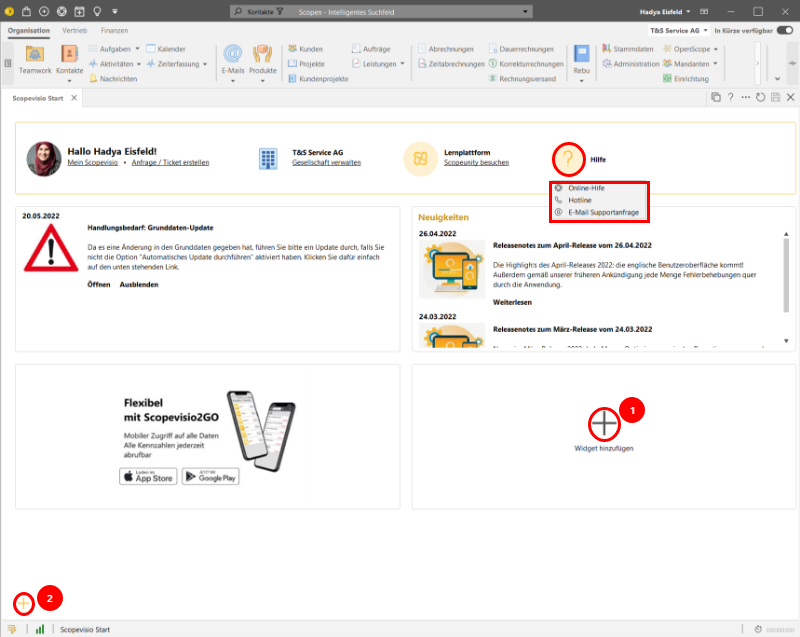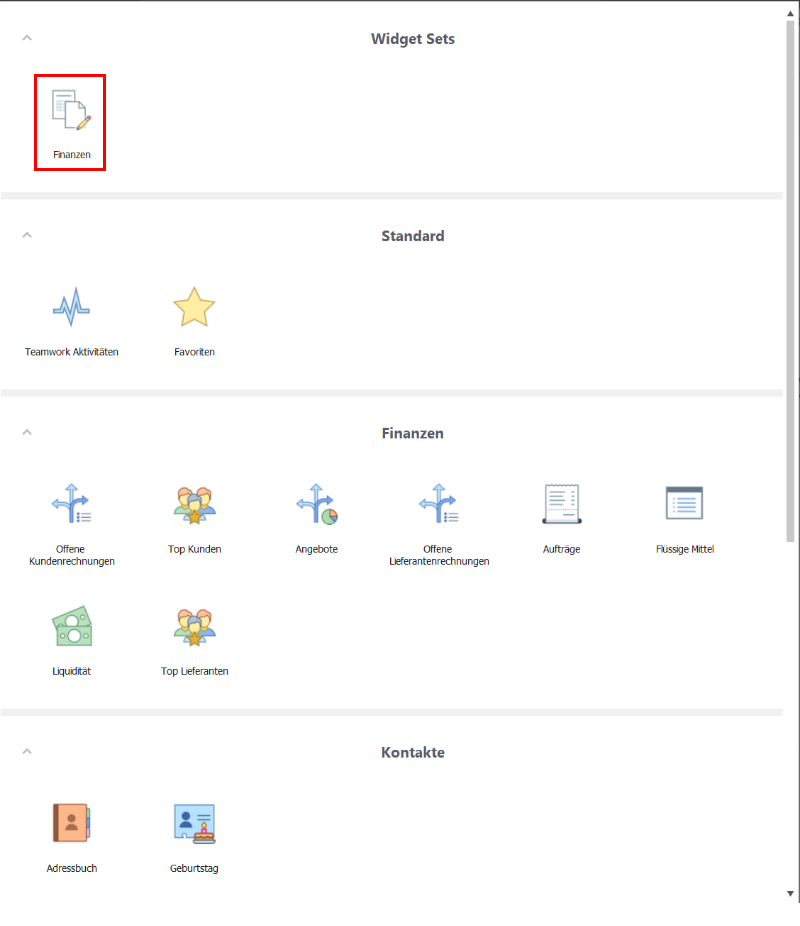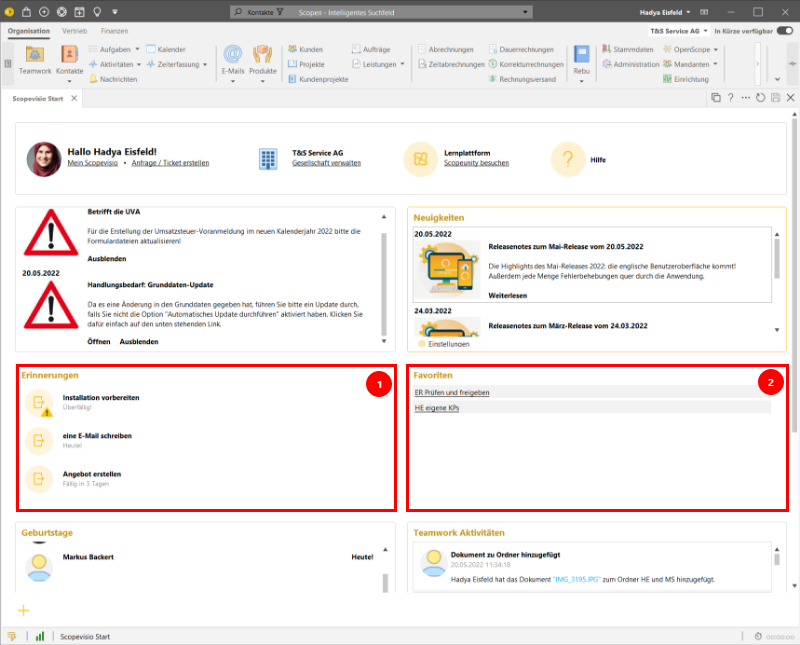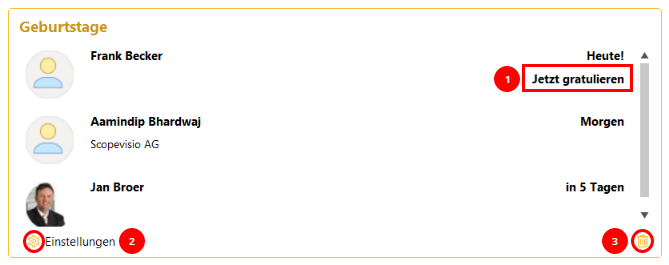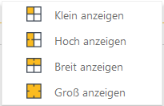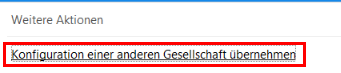Everything that really interests you at a glance: the start page in dashboard design is your springboard to all areas of Scopevisio - and much more. Manage preferred settings, create support tickets, be notified of new functions or bug fixes via release notes, switch to the Scopeunity learning platform with a single click: These are just a few of the calls you can make from a single form.
Customize the start page further to make your daily entry into working with Scopevisio even more efficient. Start by selecting from a variety of widgets from the areas of Finance, Reports, Personal, Sales or Contacts exactly those that optimally support your personal workflow.
The standard start page
By default, the new start page is displayed as shown below. The appropriately named links redirect you centrally to a large number of calls. The only exception to this is the icon with the question mark: a left click activates a selection of options.
The widgets displayed here can be supplemented by clicking on (1) or (2).
Configure your start page so that you can access all calls that are important for your work from this central starting point. Widgets from all functional areas are available for selection. Simply click on the desired widget and it will be available as part of your start screen!
There is already a preconfigured set of widgets for the Finance area, which you can of course further customize to your needs.
Your new, individualized start page could look like this:
For example, display reminders of upcoming tasks that you can call up directly from the widget (1). Or your favorites: the links take you directly to the corresponding forms with the work lists you have stored (2).
The "Birthdays" widget offers a congratulations function if you have entered an email address (1).
If you click on the settings (2), you can adjust the size of a widget.
Click on the trash can icon to remove the widget from your home screen (3).
These are the various size display options:
With the exception of the widget for important news or bugs in the top left corner, you can arrange all other widgets as you like using drag'n drop - and you can do this again and again. To do this, click in the title bar, drag the widget to the desired position and drop it there. It may take a few attempts until you have found the ideal arrangement for you, but then you won't want to miss the new start page!
A final tip: If you are logged in as a user in several companies and have already configured the start page in one of them, you can use the further actions to specify that this configuration should be used.
Otherwise, you can define different start pages for each company if you have different working methods.