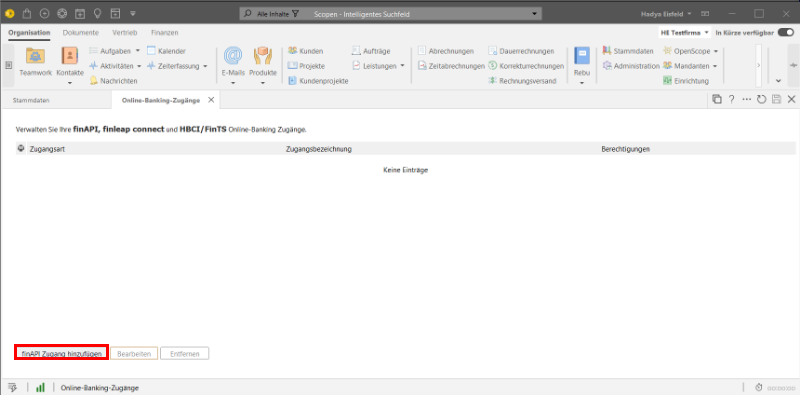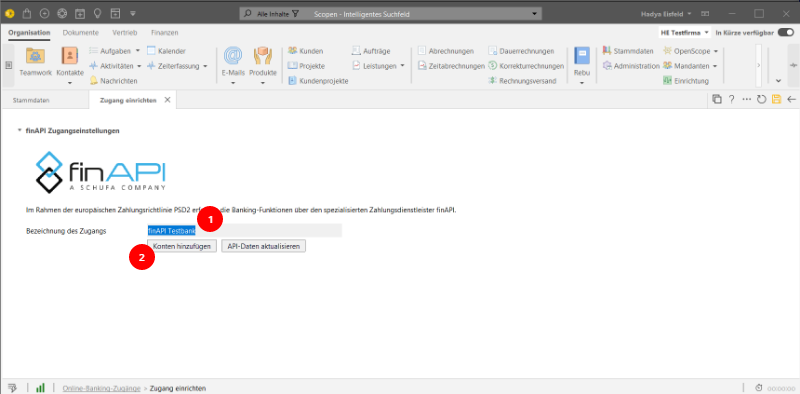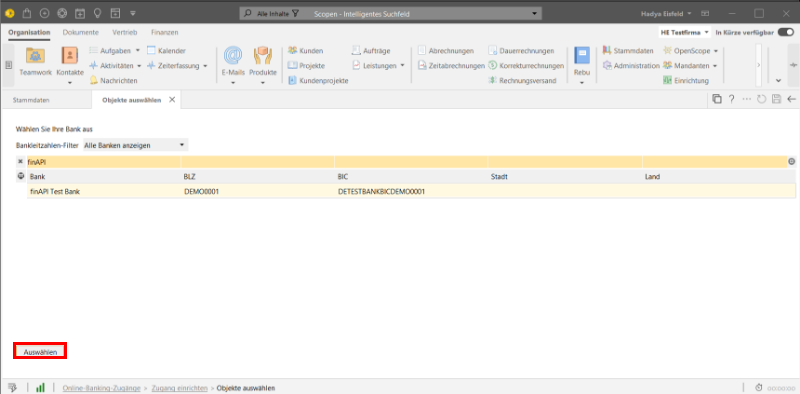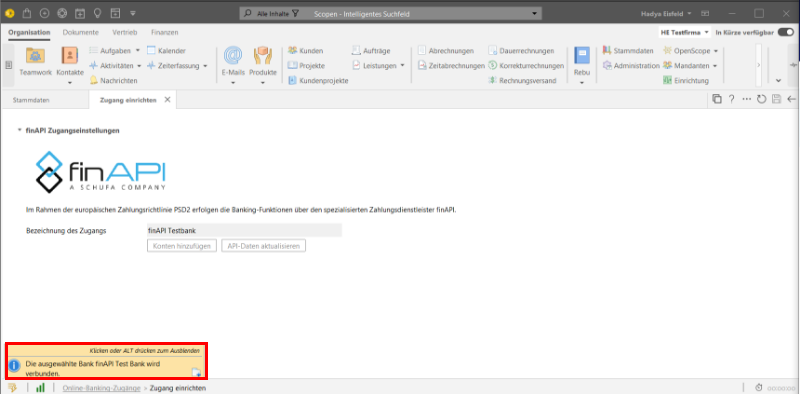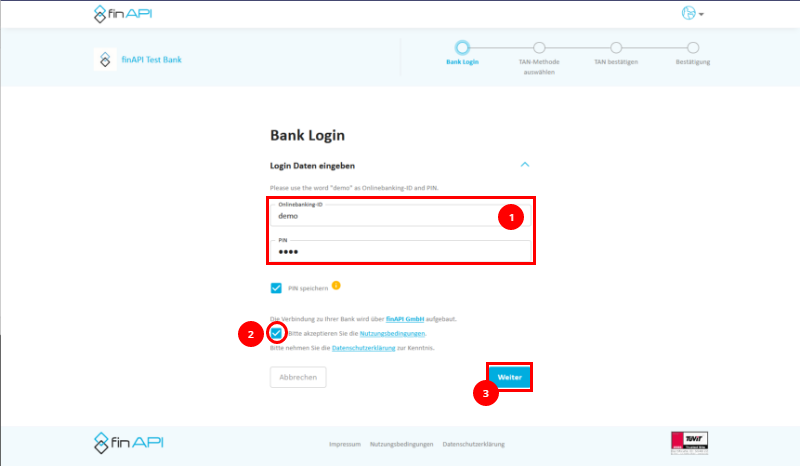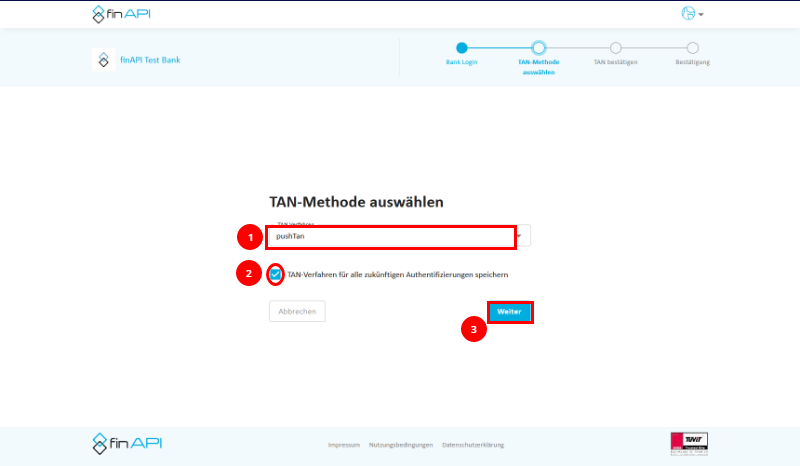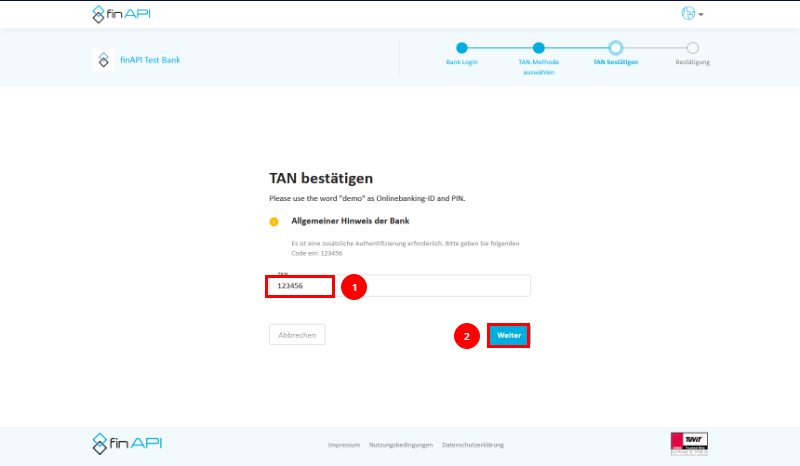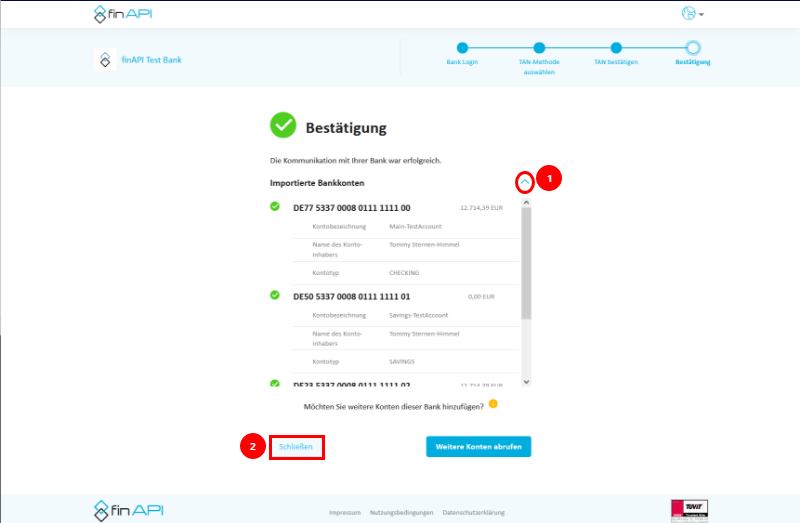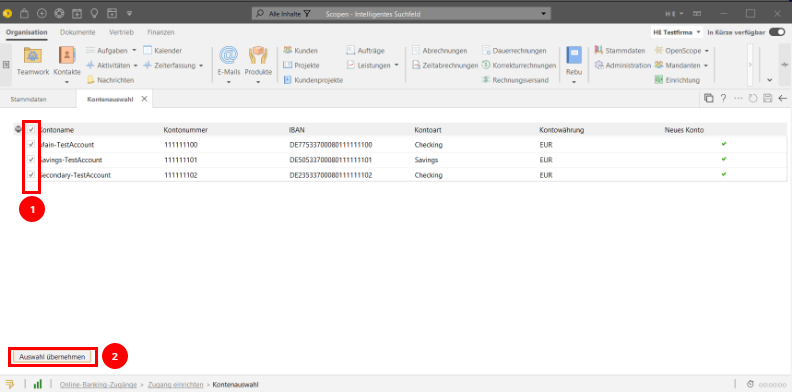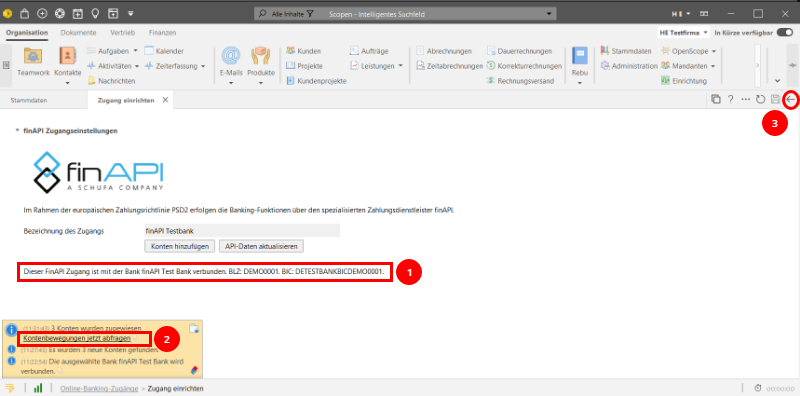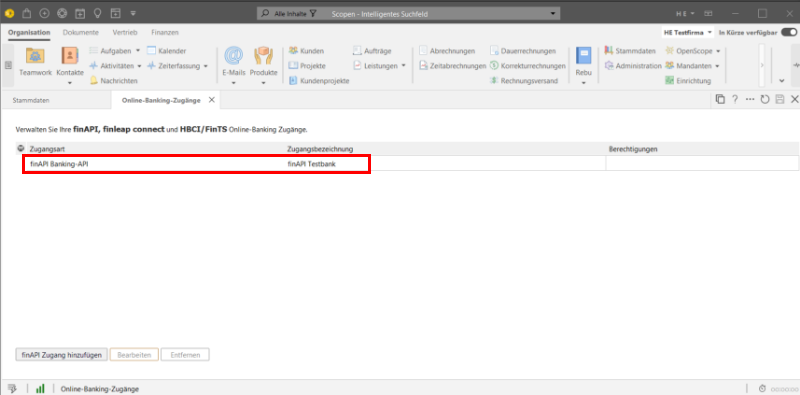Connection via payment service provider finAPI
Since the implementation of the PSD2 directive became mandatory on September 14, 2019, online banking has become a lot more complicated for customers and banks.
Scopevisio's solution: the bookable professional online banking function as an add-on to the Finance functional area. In cooperation with the payment service provider finAPI, this takes over authentication at the various banks with their different TAN request procedures from our application.
Once set up, you can retrieve account transactions and balances directly from Scopevisio without having to enter a TAN.
PSD2-compliant banking interface
Can be used in 5 countries (DE, AT, CZ, HU & SK), further countries are planned
Easy to use: Log in with your online banking access data without additional registration.
Automatic, daily updating of account transactions
TÜV-tested and certified
Account retrievals via the payment service provider finleap connect or via the old FinTS/HBCI interface have already been replaced due to the new PSD2 directive and are no longer supported by our software! The account transactions of accounts created via these interfaces can still be viewed, but new retrievals are no longer possible.
Only finAPI is now available for online banking!
The setup
By navigating via the system menu → Organization → Master data → Banks → Set up online banking, you can access the Online banking access form.
Select the option Add finAPI access here.
Set up access:
Name your new account (1)
Click on Add accounts (2).
💡 Tip: If you want the current balance per account transaction to be calculated for your accounts based on the balance call and displayed in the transactions, you can activate the option "Calculate current balance per account transaction"!
Select bank:
Bank sort code filter:
If you have already entered house banks, the filter uses these bank sort codes, but can be extended to all banks supported by finAPI ("Show all banks" filter option).The column-based table filter is activated, so you can filter for a specific bank in the desired column.
You can now select the desired bank and confirm with Select.
You will receive a confirmation in your application about the connection to the selected bank.
At the same time, Scopevisio opens a web browser window in which the connection to the payment service provider finAPI is transferred.
finAPI Bank Login
Enter your login data for the bank you have just selected in Scopevisio here (1).
This is your access data for the online banking of the bank in question.The "Save PIN" checkbox must be ticked in order to be able to carry out the automatic account and balance query continuously and without further authentication.
Accept the terms of use (2)
Click on "Next" (3) .
Select TAN method
Select the TAN method offered by your bank from the list (1),
Save this by ticking the box (2)
Click on "Next" (3).
Confirm TAN
Enter your TAN (1).
Click on "Next"(2).
Depending on the number of accounts for which you are authorized (all accounts are always retrieved), the bank data retrieval takes a few seconds to minutes. The bank's connection to Scopevisio will then be confirmed.
Confirmation of the connection
You can display the details of the connected accounts using the small arrow (1).
💡 Tip: Some accounts are still only offered via the previous FinTS interface and are not included in the initial call-up - in these cases, you can also connect these accounts immediately afterwards using the "Call up other accounts" button. You must also use this function if you want to make payment runs for direct debits for your account via finAPI (the FinTS interface is also still used for this)!
Exit the form by clicking on the "Close" button (2).
Account selection in Scopevisio
The accounts that have just been connected are displayed for selection in Scopevisio.Select the desired accounts (1)
Confirm your selection with "Accept selection" (2).
Account movements can now be called up directly via the link in the notification (2).
The newly added accounts are automatically created as house banks on request if they do not already exist.
At any other time, it is possible to retrieve account transactions via Finance → Banks → Online banking .After setting up bank access, the current expiration date of the token can also be seen in the "Set up access" form (a token is usually valid for 90 days). This means that the account can be automatically checked for new account transactions and updated once a day during this period without any further authentication on your part (the automatic query is set up automatically by the system).
Go back via the arrow (3).
The setup is now complete. The new bank access is now shown in the list.
You need the Import finAPI access option if you work with Scopevisio with several companies and have already set up this access in another company for accessing other accounts of this bank (global finAPI user per user email address and sort code)! If only one account is available for import, it will be imported and saved automatically. If several accounts are available for import, they will be offered for selection.
After importing the account(s), you can use the "Add/remove online banking accounts" option for each account to select the desired accounts for retrieval in this company's online banking.
Troubleshooting
I get an error message when legitimizing my bank with finAPI.
Do you have all the login data required for bank authentication? These are the same login details as for your online banking.
I do not see an account in the online banking overview in Scopevisio.
Only accounts that were previously selected by ticking the box both during setup in the bank's web form and during account selection for the finAPI link are displayed here. You can also import and add accounts for your account at a later date.