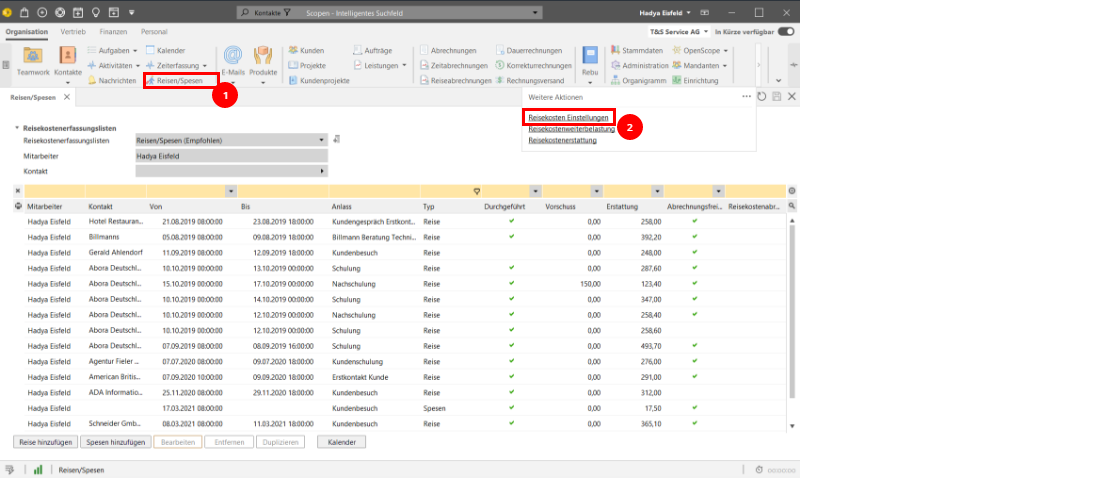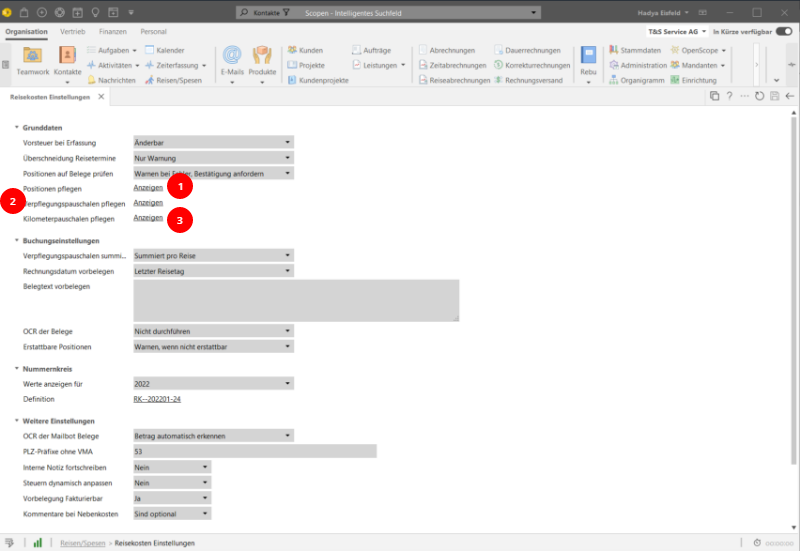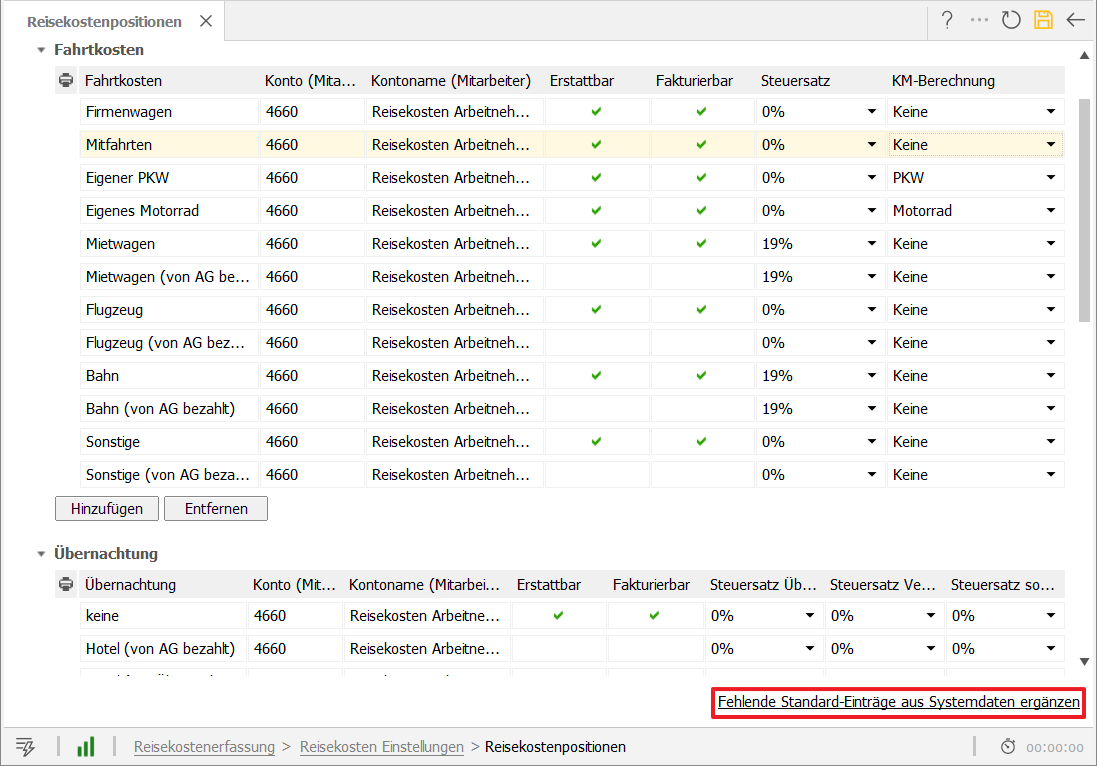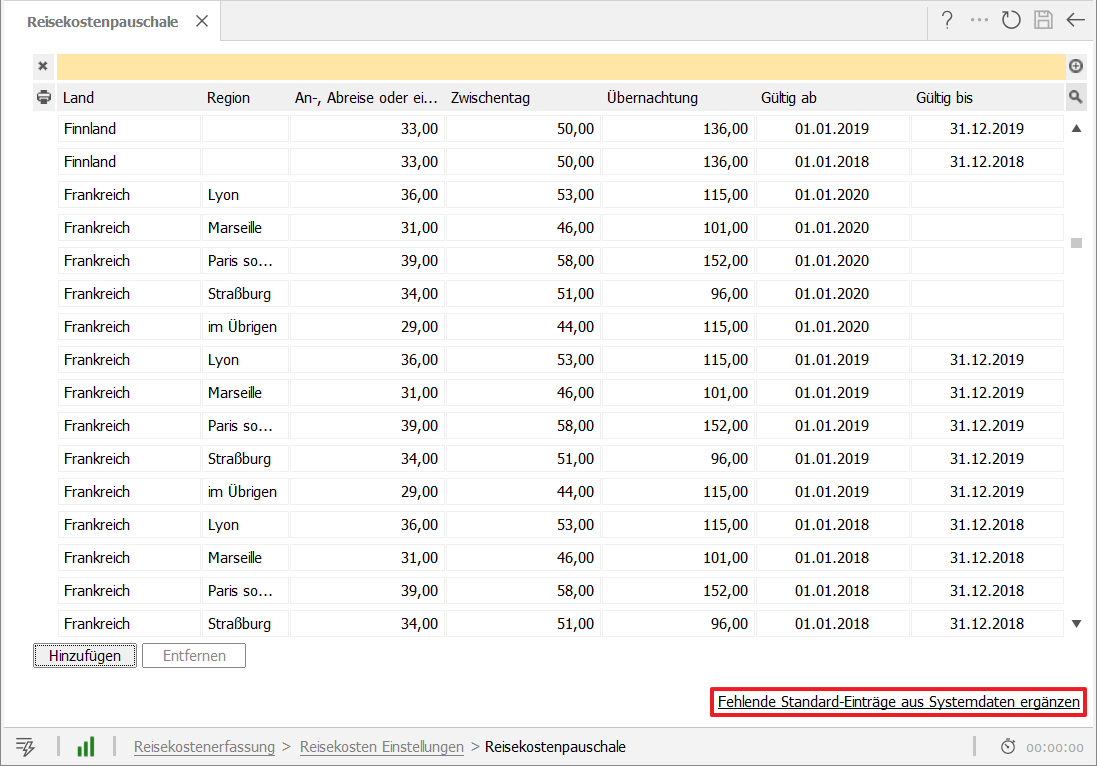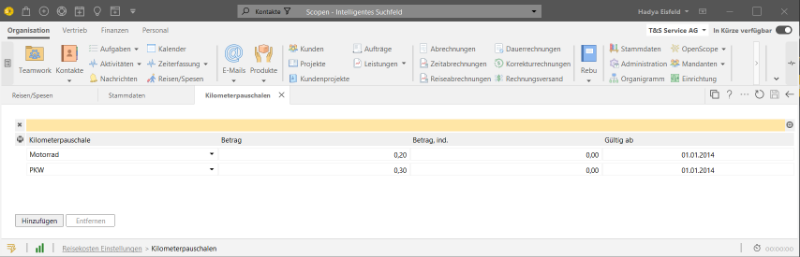Guide for new and existing customers
By travel expenses, we mean a functional enhancement that enables a smooth, digital process from recording, checking and approval through to booking. In the future, invoicing to the end customer will also be supported and facilitated with additional data.
We always support mobile working: you can use our REISE2GO app either as a native app or as a web app via the STARTER2GO overview.
Administrator rights
New customers are already assigned all rights to travel expenses and therefore also their administrator rights are active. However, the settings can be modified according to your own requirements. To do this, please continue here.
Existing customers please carry out the following steps:
A Scopevisio administrator first assigns the Travel expenses - all rights rights rights profile to an employee. This profile can be used to manage settings for travel expenses. As the settings have a strong influence on an automated back office process, an employee with accounting knowledge should be selected for this.
Settings
The travel expense administrator opens Organization > Travel/Expenses (1) and goes to the travel expense settings (2) via the three dots (Further actions). Alternatively, the same form can also be accessed via Organization > Master data > Projects > Edit travel expense settings.
There, in the Basic data business object under Maintain items , select Display (1).
Maintain items
The form that appears shows the link between the items and the financial accounts. First load the system template via the link at the bottom right and confirm this by clicking on Complete import, then adjust the proposed account assignments in the "Account (employee)" column and, if necessary, "Account (company)" to your individual chart of accounts. The expense accounts are pre-assigned based on the selected employment type. Save your changes. No further work is required here at the start.
For the sake of clarity, you can of course remove items that are unusual in your company from the list or add a special travel expense item. For new items, check not only the accounts but also the other columns:
Cost absorption: Such an item has not been designed by the traveler.
Reimbursable: Such items are included in the requested reimbursement amount of the expense report. Reimbursable and assumption of costs are mutually exclusive.
Invoiceable (rebilling): Such items are proposed for on-charging to your customer.
The tax rates applied are also customizable.
The items accommodation flat rate, meals flat rate and meals flat rate for arrival and departure are system-relevant and must be retained. These can be restored via the system template.
Maintain per diems for meals
Under Maintain meals per diems (2), you can store individual meals per diems that deviate from the statutory limits.
Initially, you can create the statutory values via the link Add missing standard entries from system data.
Maintain mileage per diems
Under Maintain mileage allowances (3), you can enter individual mileage allowances that deviate from the statutory limits.
Employee rights
Once the travel expense settings have been made, the administrator assigns the "Travel expenses - employee" rights profile to other employees as required. This allows them to enter travel expenses both in the client via Activities > Enter travel expenses and via REISE2GO .