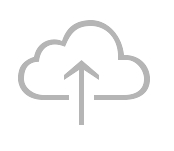Hiring and migration
Who needs to migrate?
Customers who were already working with Scopevisio before 19.09.2018 and want to make use of the new invoice ledger functionality must migrate.
Which rights must be assigned?
For the correct assignment of rights, please click here.
How do I recognize that the new invoice ledger is already activated?
Go to the invoice receipt book. If you see a cloud symbol with an upload arrow in the top left-hand corner, the new invoice ledger is already activated.
How do I migrate a company to the new invoice ledger?
We strongly recommend that you read the relevant chapter in the online help before migrating and carry out the steps described there.
You initiate the actual migration process in the"Invoice receipt settings" form. There you will find the"Activate new rebu" field in the"Central settings" business object. Switch to "Yes" here and save your change. The migration is then carried out immediately.
There are several companies. For which company is the invoice receipt book migrated?
The invoice ledger is only migrated for the active company. If there are several companies in one instance, each company must be migrated individually.
What is the status of invoices that have not yet been released after migration?
Invoices that have not yet been released after migration are automatically assigned the status"unprocessed". The person entering the data then selects the relevant release process and starts it.
What can I do if I have migrated to the new invoice ledger without having cleaned up my old invoice ledger first?
If you have not cleaned up your processes before the changeover, you must first filter out the invoices that are set to "unprocessed" after migration. Check their correct status. Gaps in the process flow or illogical status sequences before migration also generate the status "unprocessed". The system does not differentiate between this status and the status of invoices that are actually unprocessed. Search for invoices that have already been paid or older invoices from previous years that are still set to "unprocessed". Go through these invoices individually, check their status and then hide them.
Release processes
What is the standard approval process?
The standard approval process refers to the process that is automatically selected by Scopevisio when new invoices are entered.
On the one hand, Scopevisio refers to the two-stage approval process that was automatically generated by the system during the migration of the previous invoice ledger as the standard approval process. If you were already working with the old invoice ledger, all open invoice verification cases are migrated to the new invoice ledger by transferring them to this standard approval process. Here, the responsibilities you previously defined from the old version of the invoice receipt ledger ("substantive reviewer" or "payment approver") are transferred.
Secondly, you can decide for yourself whether you want to make one of the new processes you have created your standard process. However, this is not mandatory. You can also work without a standard release process.
How do I create a new approval process?
Start at the top right of the menu by clicking on Settings > Manage accounting > Incoming invoice settings. Optionally, you can also start there at the top left via the path Global > Master data > Manage accounting > Invoice receipt settings. Here you will now see the "Approvals" tab.
Click on it to display existing approval processes or to create new ones.
If you would like to create your own approval process, click on "Add".
You can find further help here.
Can I use the approval processes I have created in several companies?
A specific approval process is defined for each company and cannot be copied. Please create new approval processes for other companies independently of each other, even if they involve the same persons responsible.
How many approval processes can be created?
Depending on the workflows in your company, it makes sense to create several departmental or project-dependent approval processes. There is no quantity limit. The person entering new incoming invoices can then select the appropriate one from these.
How do I assign a specific release process to an invoice?
As part of document verification, the person entering the invoice assigns a specific release process to it.
They select this in the entry form under the"Check and release" business object in the"Release process" field. Finally, save this entry.
How do I start a release process?
The person entering the data starts the release process when they click on the"Verify document" button.
An invoice has been assigned to the wrong approval process. How do I reset this?
If the person entering the invoice also has verifier rights (see "Which rights must be assigned?"), they can interrupt the process as a verifier by rejecting the invoice.
Otherwise, the rejection is carried out by the incorrectly assigned reviewer.
Rejecting the invoice completely resets the approval process. Responsibility lies with the creator again, who can now select and start a different approval process.
What happens if a release process is set to inactive?
The release process is run through completely for invoices that are within this process. This release process is no longer available for new invoices.
Why is an invoice still assigned to a release process even though it is inactive?
Please note that rules have priority over release processes! If a rule refers to a release process that has already been deactivated, the rule continues to apply and must therefore also be deactivated. Another option is to replace the deactivated release process in the rule with another, active one.
What happens if an error is discovered in an invoice that has already been released?
If a reviewer notices during the check that the person who entered the invoice has overlooked something, the invoice should be rejected with an appropriate comment (action: "Reject invoice" + reason).
With this action, the invoice is removed from the ongoing approval process and returned to the person responsible for formally checking incoming invoices.
If a reviewer notices during the check that a previous reviewer has overlooked something, the invoice should be returned to them with an appropriate comment (action: "Return invoice" + reason).
With this action, the invoice remains in the ongoing approval process and is returned to the previous reviewer.
Why can't I select an approval process that has been set up?
If a release process that has been set up is not available for selection, it has not been activated. To do this, click on the"Settings" cogwheel at the top right and follow the path >Manage accounting>Invoice receipt settings. You will now see the "Approvals" tab.
Click on it to display existing approval processes.
Select the relevant approval process from the list by double-clicking on it and set the"Active" field to"Yes". Save this action. As soon as you return to the entry mode in the invoice receipt book, the activated release process will be displayed for you to select. If you do not have authorization to access"Invoice receipt settings", ask the colleague responsible to activate the release process.
Why is the same release process always suggested when I enter new invoices?
In the settings System administration>Manage accounting>Invoice receipt settings>Approvals you can see the list of approval processes you have created. In the"Standard approval process" column, a green tick indicates which of these approval processes you have set as the standard approval process. Double-click on the relevant process to go to the invoice receipt book process details and change the status"Standard release process" to"No". Save your change.
It is not mandatory to work with a standard approval process, this is only necessary for the migration from the old to the new invoice receipt book.
How can I authorize several employees to check in parallel?
When creating a new approval process, you can authorize several employees to check in parallel using an OR function. To do this, click on the "Settings" cogwheel at the top right and follow the path >Manage accounting>Invoice receipt settings. You will now see the "Approvals" tab.Click on it.
Click on the "Add" button in the new form to create a new approval process.
Again, click on "Add" to create a first approval level (approval level 1), which is automatically assigned the approval type "Factual check". Enter the first person responsible here. Now add a further approval level. Change this manually to release level 1 by changing the number in the column and leave the release type "Factual check" as it is. In this way, you have created an OR function that refers to a parallelism. You can proceed in the same way with the "Payment release" release type.
Our tip: Instead of an individual employee, select a department in the "Checker organization chart" column. Here you authorize all employees assigned to the department to check. Pay attention to the corresponding assignment of rights.
How can I connect several factual checks in series?
When creating a new approval process, you can connect several factual checks in series using an AND function. To do this, click on the "Settings" cogwheel at the top right and follow the path >Manage accounting>Invoice receipt settings. You will now see the "Approvals" tab.Click on it.
Click on the "Add" button in the new form to create a new approval process.
Again, click on "Add" to create a first approval level (approval level 1), which is automatically assigned the approval type "Factual check". Enter the first person responsible here. Now add another approval level (approval level 2). This is also automatically assigned the release type "Factual check". Now select a second person responsible for this approval level. When adding a third approval stage, manually change the approval type to "Payment approval". You now have two consecutive factual checks with an AND function upstream of the payment release.
How do I know that I have to check/release an invoice?
Follow the path Menu>Finances>Payables>Invoice receipt book. You will only see the invoices that have been assigned to you in the current release stage according to the release process.
How can I be notified automatically when I am responsible for a check/release?
If you do not want to open the invoice receipt book every morning to check whether there are any new invoices for you, we recommend that you are automatically notified when you are responsible. To do this, proceed as follows:
Follow the path Menu>Activities>Activity journal. In the"Notifications" business object, click on"Manage notifications". In the new window, select"Incoming invoices" under"Configure and activate standard message profiles" in the"Messages for" column and activate this by ticking the box. Under"Message triggers", select"Incoming invoice currently responsible/Incoming invoice notification on responsibility/Incoming invoice responsible/incoming invoice additionally responsible" and"E-mail" under"Message types". In the"Send" column, we recommend that you switch to"Daily cumulative". Under"Send to", check the box next to your name. These settings are immediately valid without explicitly saving them.
As the person who entered the data, how do I ensure that the person responsible is notified?
As the creator, you can always see which employee is responsible for the current approval level immediately after selecting and starting an approval process. You can notify them by clicking on the"Email" button. An e-mail will be generated automatically, alerting the employee to the invoice to be checked/released.
We recommend that the respective employees activate the automatic notification in their personal notification settings. If they do not have the rights to access the activity journal, you as the administrator must set this up on the computers of the individual employees. To do this, proceed as follows:
Follow the path Menu>Activities>Activity journal. In the"Notifications" business object, click on"Manage notifications". In the new window, select"Incoming invoices" under"Configure and activate standard message profiles" in the"Messages for" column and activate this by ticking the box. Under"Message triggers", select"Incoming invoice currently responsible/Incoming invoice notification on responsibility/Incoming invoice responsible/incoming invoice additionally responsible" and"E-mail" under"Message types". In the"Send" column, we recommend that you switch to"Daily cumulative". Under"Send to", check the box next to your name. These settings are valid immediately without explicitly saving them.
Can I approve an invoice for payment that has not been fact-checked?
A release process always runs through the factual check first and then the payment release. If you want to avoid the first step because you are sure of the invoice content and its correctness, you can run this via rules. You can find the settings for this under Settings>Manage accounting>Invoice receipt settings>Rules.
Alternatively, you can define the release process for such invoices so that you assume both checker roles. Then payment approval is just a click away.
Can a superior approve an invoice for me?
A manager cannot automatically approve an invoice due to their role if they have not been explicitly authorized to do so in the approval process. However, if an entire department has been selected as the approver in the approval process via an organizational chart assignment, then a manager who is senior to the department can also approve the invoice.
It is also possible for the person entering the data to add a further person responsible to a release level/type when selecting the release process.
Why can't release processes be edited retrospectively?
Once a release process has been applied, it cannot be edited retrospectively. Not being able to edit or delete applied processes ensures that the GoBD documentation obligation is met.
Our tip: Deactivate the approval process you wish to edit and create a new one with the desired specifications.
The invoice receipt book
Where can I find the invoice receipt settings?
Follow the path System menu > Manage accounting > Invoice receipt settings. Optionally, the settings can also be called up from the rebu from the other actions (Open settings).
For what reasons can I reject an invoice during the factual check?
If there are objections during the substantive check, these must be clarified by the reviewer. By clicking "Reject",the inspector first stops the approval process. Objections can be divided into the following categories, which can be selected from a list of reasons:
Content defects, difference between order and delivery/service (e.g. deviating quantity, deviating material/shape/color, deviating dimensions/units, deviating price)
Missing attachments (e.g. delivery bill, proof of performance, contract)
Delivery/service is (still) incomplete
Returns (goods sent back)
Invoice details are being clarified
Invoice is insubstantial because
- the order has been canceled
- the company has not received the goods/serviceInvoice was assigned to the wrong release process/clerk
Question to the pre-auditor
These are rough categories - it is always a good idea to attach a detailed comment to the invoice.
What do I do as a substantive reviewer if I have an invoice to complain about?
As a substantive reviewer, you can respond to complaints by deferring, rejecting or returning an invoice:
Putting an invoice on hold means:
The invoice cannot be conclusively checked temporarily. Responsibility remains with the substantive reviewer until the final review.Reject invoice means:
The invoice is insubstantial. The approval process is completely reset and responsibility is transferred to the person responsible for the rebu. After checking the justification (dual control principle), they can hide it or transfer it to another approval process.Return invoice means:
The invoice is returned to the pre-auditor in the approval process.
For what reasons can I reject the payment approval of an invoice?
Reasons for rejecting a payment release can be:
The facts of the invoice need to be explained before payment is approved
The invoice is insubstantial
The invoice was assigned to the wrong release process/responsible person
The payment approver can also decide to block or temporarily suspend a payment without justification.
What do I do as a payment approver if I have a complaint about an invoice?
If there are objections to the payment release, these must be clarified by the verifier. By clicking "Reject" ,the approver first stops the approval process and decides whether to block or defer a payment or reject or return the invoice:
Block payment means:
The factual accuracy of the invoice is not questioned. Nevertheless, no payment should be made. A reason for the block is mandatory. The approval process ends at this point without payment approval; the invoice can be hidden by the person responsible for the rebu.Defer payment means:
The invoice is temporarily not paid. Responsibility remains with the person responsible for payment in the current process stage until payment is released.Reject invoice means:
The factual accuracy of the invoice is completely questioned or the person currently responsible is not authorized to release the invoice for payment. As with the factual check, the approval process is completely reset and responsibility is returned to the person responsible for the rebu. They can view the process, hide the invoice or assign it to another process.Return invoice means:
There are ambiguities that need to be clarified by the preliminary reviewer. The invoice is returned to him.
How do incoming invoices get into the invoice receipt book?
We recommend working with the "Company e-mail address".
Incoming invoices can enter the invoice ledger in various ways:
You receive your incoming invoices by post. You scan them and place the PDF document in the upload folder on the file server. From there, the upload is automatically transferred to the invoice receipt book and OCR recognition starts. The document data view then opens.
You will receive your incoming invoices by e-mail. If necessary, reformat the attachment into a PDF file and place the document in the upload folder on the file server. From there, the upload automatically goes to the invoice receipt book and OCR recognition starts. The document data view then opens.
You have an invoice as a PDF attachment to an email in your email program or already on your desktop. You can drag and drop it directly to any position in the invoice ledger window opened in Scopevisio and OCR recognition starts. The document data view then opens.
You are in the invoice receipt book and click on the"From Teamwork" button at the bottom left. Select the desired invoice by clicking on it once and then on"Select" at the bottom left. OCR recognition starts and the document data view opens.
Your supplier uses the "Company e-mail address" that you have previously provided. This means that their invoices are transferred directly to the invoice receipt book without having to go through your e-mail program.
What data is transferred from incoming invoices?
The following incoming invoice data is transferred via OCR recognition:
Invoice date
Invoice number
Invoice amount
Tax number
VAT ID
IBAN
BIC of the supplier
However, they should be checked again when they are entered and can still be edited manually.
How can I correct the results of the text recognition?
If you, as the person entering or checking the data, notice that data has been transferred incorrectly, incompletely or not at all to the document details, you can simply change the corresponding fields in the document data by double-clicking on the invoice in the invoice receipt book and then correcting the data.
Why can't I see an invoice that I have uploaded in the invoice receipt book?
Once an invoice has been uploaded to the invoice receipt book, it is only visible to the person who entered it and the respective verifiers. The payment approval reviewer only sees it once the factual check has been carried out and it is their turn in the approval process.
Why can't I post from Rebu?
Please refer to the separate chapter on this topic.
2GO applications
What is REBU2GO?
REBU2GO is the perfect addition to the new invoice receipt book. Employees can use it to check or approve invoices while on the move.
The combination of the Scopevisio suite and the REBU2GO app is ideal for optimally organizing invoice receipt in your company. Only the person entering the invoice needs the Scopevisio Suite. Employees in specialist departments who only check or approve invoices can use REBU2GO.
Here you will find all incoming invoices available for you to check and approve. You can also do this on your tablet while on the move. You can view all invoice details here and check or approve them with just a few clicks.
REBU2GO gives you full access to your Scopevisio contact management, including all data, documents and emails, even when you are on the move. Of course, you can also create new contacts, change existing ones or create a task for a contact.
In REBU2GO you will find both task lists and the activity journal. Be it sales opportunities, tasks, documents or comments - here you get an overview of all relevant activities.
What rights and licenses are required for REBU2GO?
The"Invoice receipt book (check/release)" right must be activated and assigned to the reviewer.
When are invoices displayed in REBU2GO?
Invoices in REBU2GO are only displayed if there is something for the respective reviewer to check or release for payment and he has been assigned the corresponding"Invoice receipt book (check/release)" right in advance.
How do I release an invoice in REBU2GO?
Select the Incoming invoices menu item. You will only be shown invoices for which you are responsible as an inspector. Click on an invoice to open it. Carry out your check/release.
If you are unable to complete your check, check in the Invoice assignment area whether further mandatory entries are required. Complete the required information and complete your check.
As soon as an invoice has successfully passed the approval stage, it is no longer displayed under "Incoming invoices".