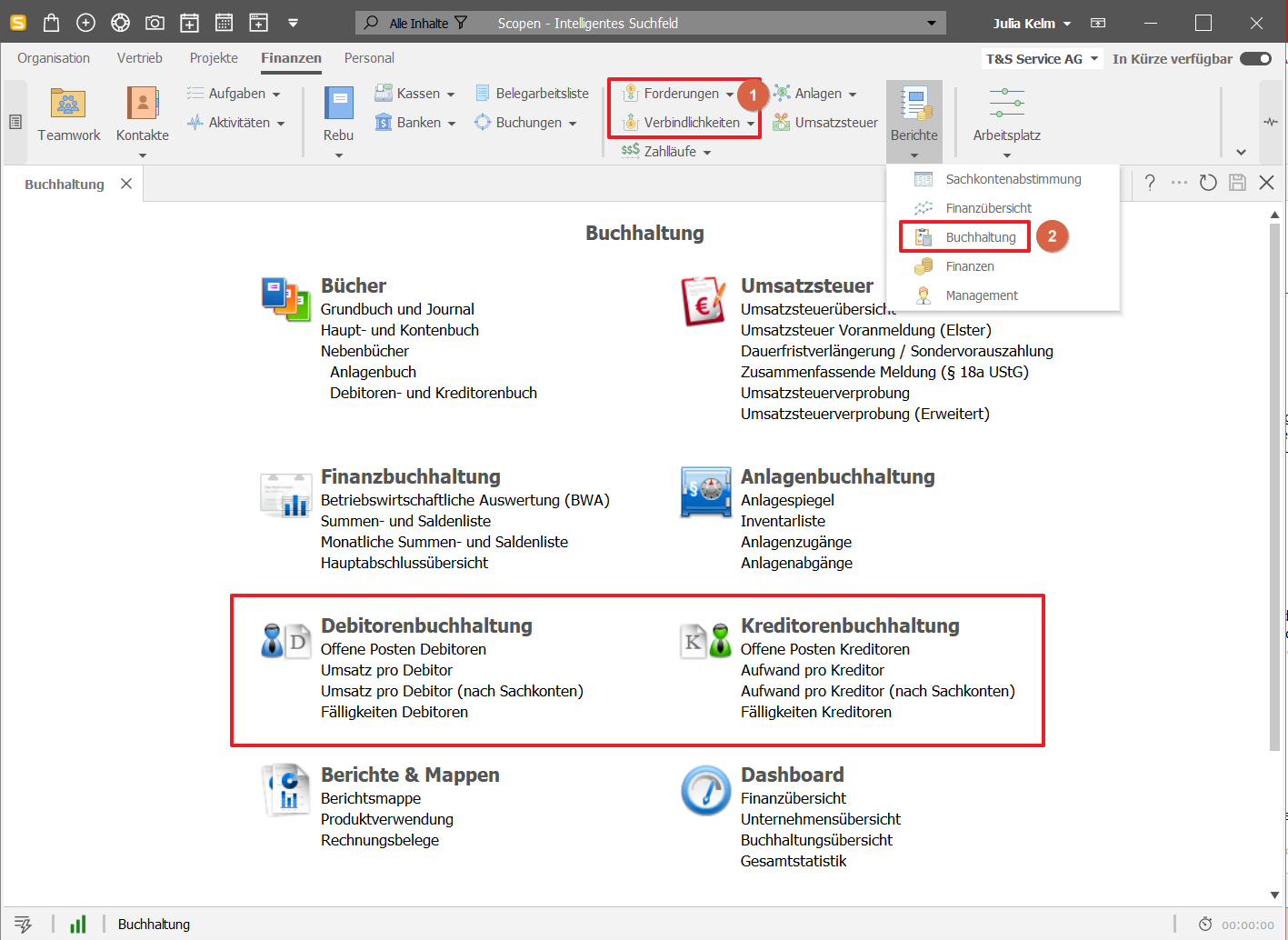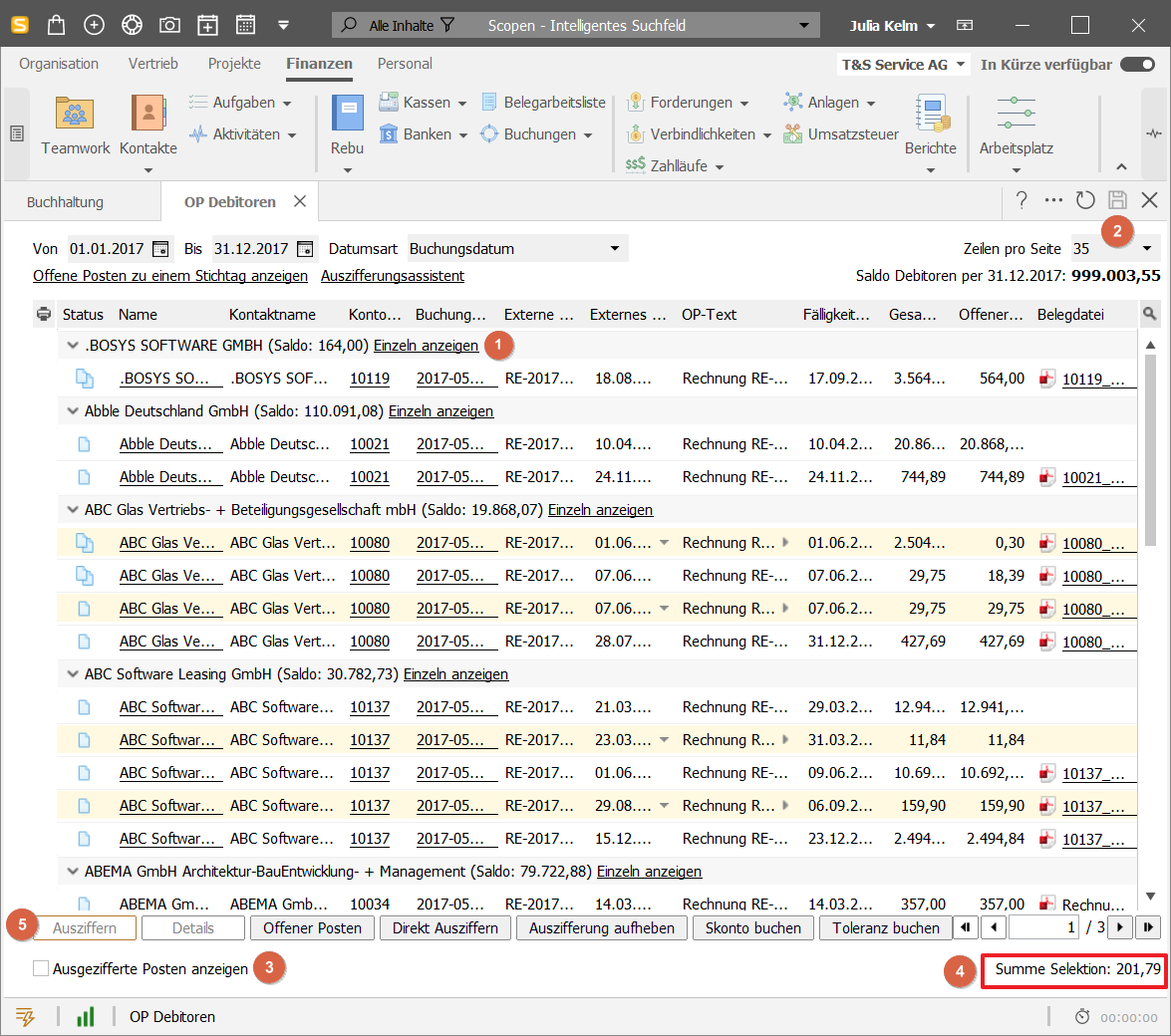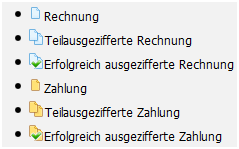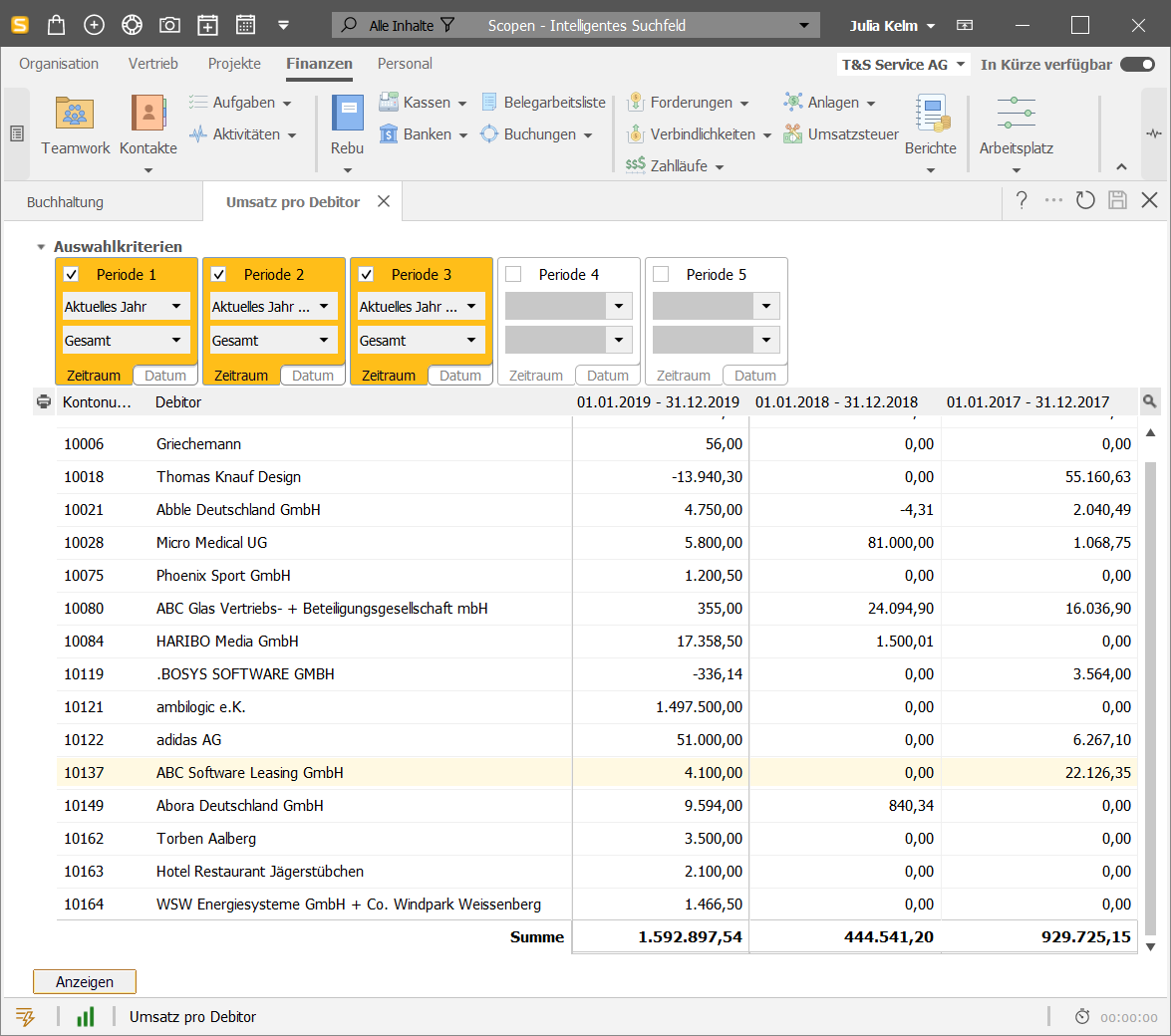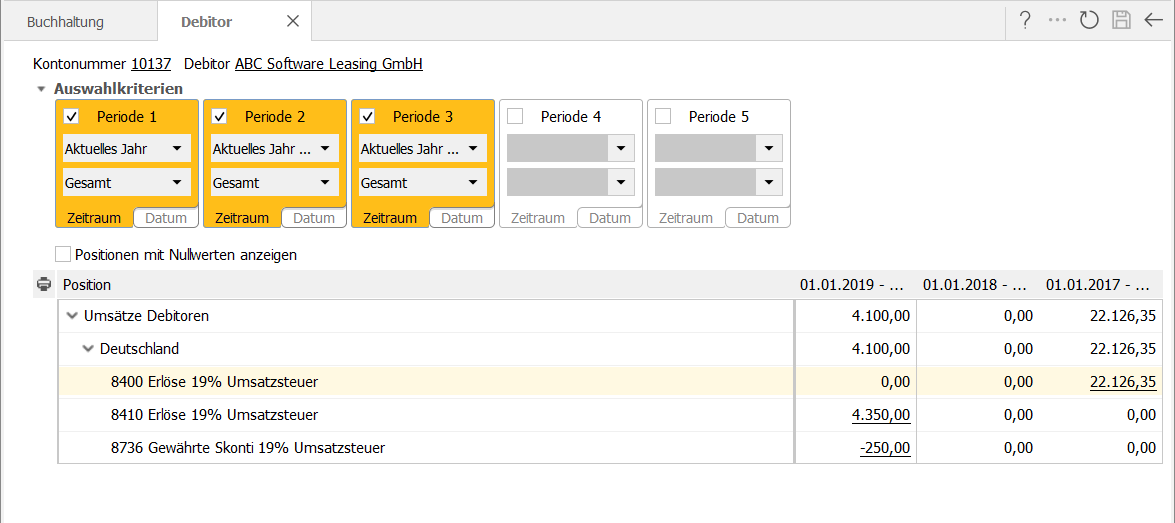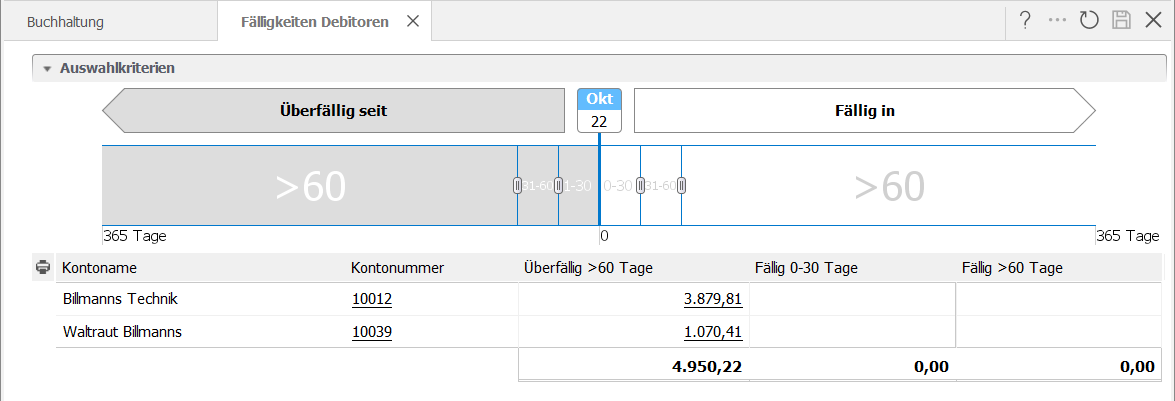The reports and functions of accounts receivable and accounts payable are the same. Accounts receivable accounting is presented here as an example.
In the new ribbon, you will find the forms for accounts receivable and accounts payable under: Finances > Receivables or Finances > Payables (1).
An overview of all accounting forms, including accounts receivable and accounts payable, can be found under Finances > Reports > Accounting (2).
Accounts receivable open items
You can choose between different views for the open items. You can use the date fields to restrict the period displayed. You can also choose whether the date refers to the posting date or the external document date.
All open items of all customers.
The open items of an individual customer with the option of displaying items that have already been cleared.
All open items relating to a key date with the option of taking items cleared later into account.
In all views, the table structure follows the same scheme and the same labeling of the open items. You can group or ungroup the tables according to the account number or name of the creditor/debtor using the right mouse button.
You can use the table export function to generate the open items periodically as a report and store them in your report folder.
Note: If you display the open items of a customer, the account number and name are also output when you export the table to Excel, PDF or Word.
If you select an item and click on Clearance details, you will receive a detailed display of the clearing in relation to the selected item.
If you select several items in the table, the total of the selected items is displayed.
Status display
The open items per customer are listed in the table. The icon indicates the status:
Turnover per customer
The turnover is broken down by individual customers and allows a period comparison.
Turnover per customer (by G/L account)
The report shows you the turnover you have achieved with customers. The turnover is displayed for each G/L account in relation to the selected periods.
Important: A complete report is only displayed after you have assigned accounts to the structure.
Accounts receivable due dates
You can use the timeline to define periods for the due dates (maximum 365 days). The set periods are displayed in the table with the total of the due items. The totals are displayed as a link to the individual items.
Note: The vouchers are only displayed in the due date overviews if a due date is specified in them.