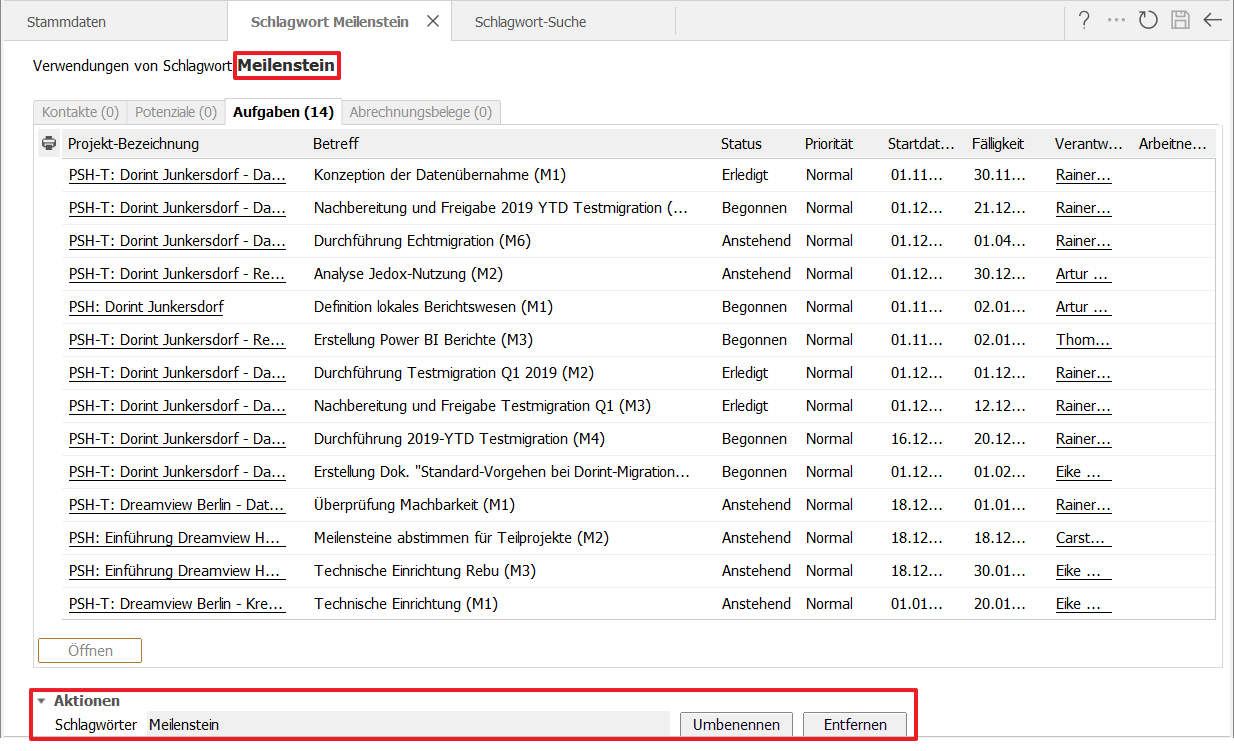Click on Organization > Master data > Manage keywords.
Here you can manage keywords
- in the yellow filter bar,
- display by category
- select and open by double-clicking
- display or remove selected keywords
- use the more detailed keyword search to obtain all information on the keywords (see second screenshot).
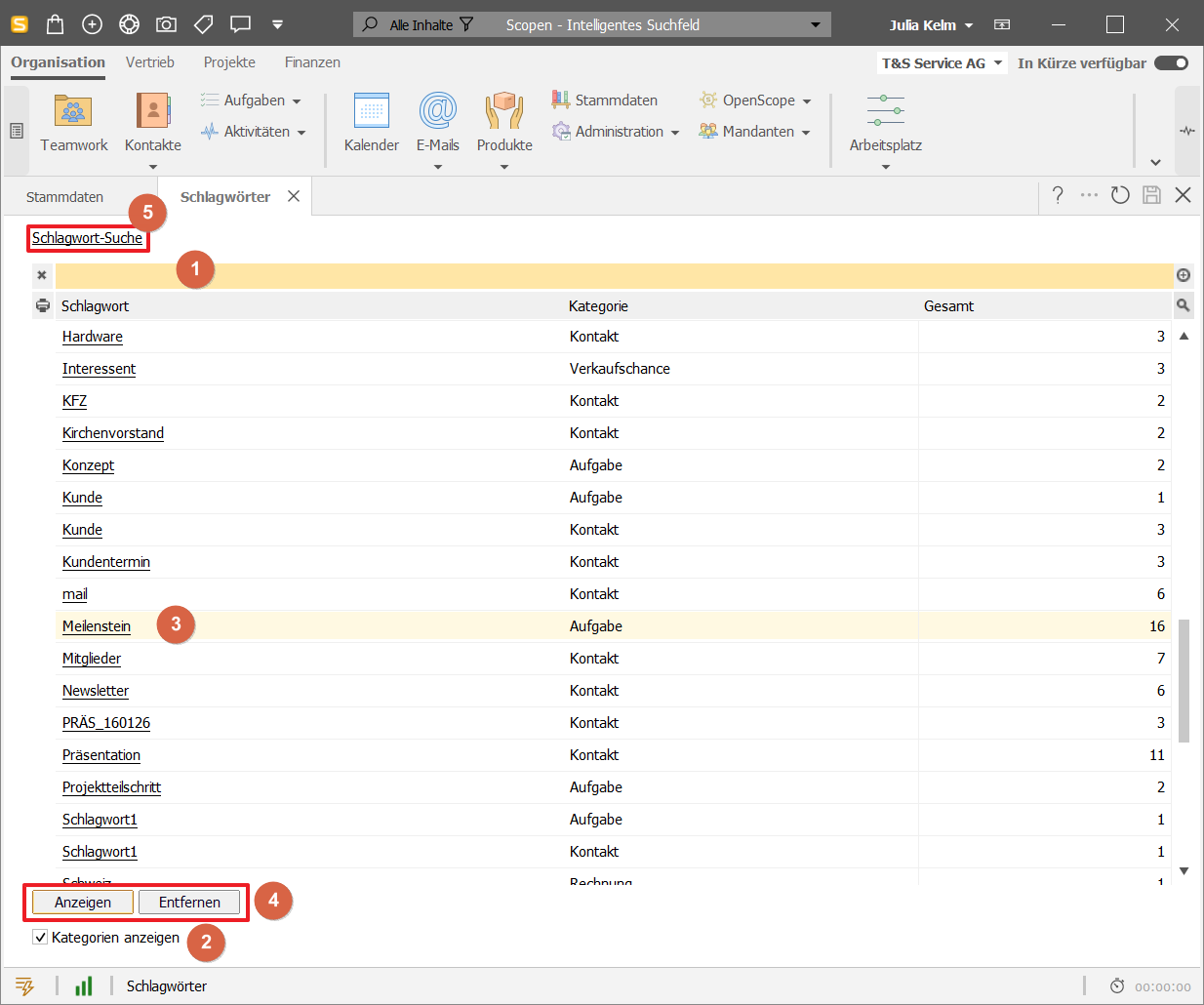
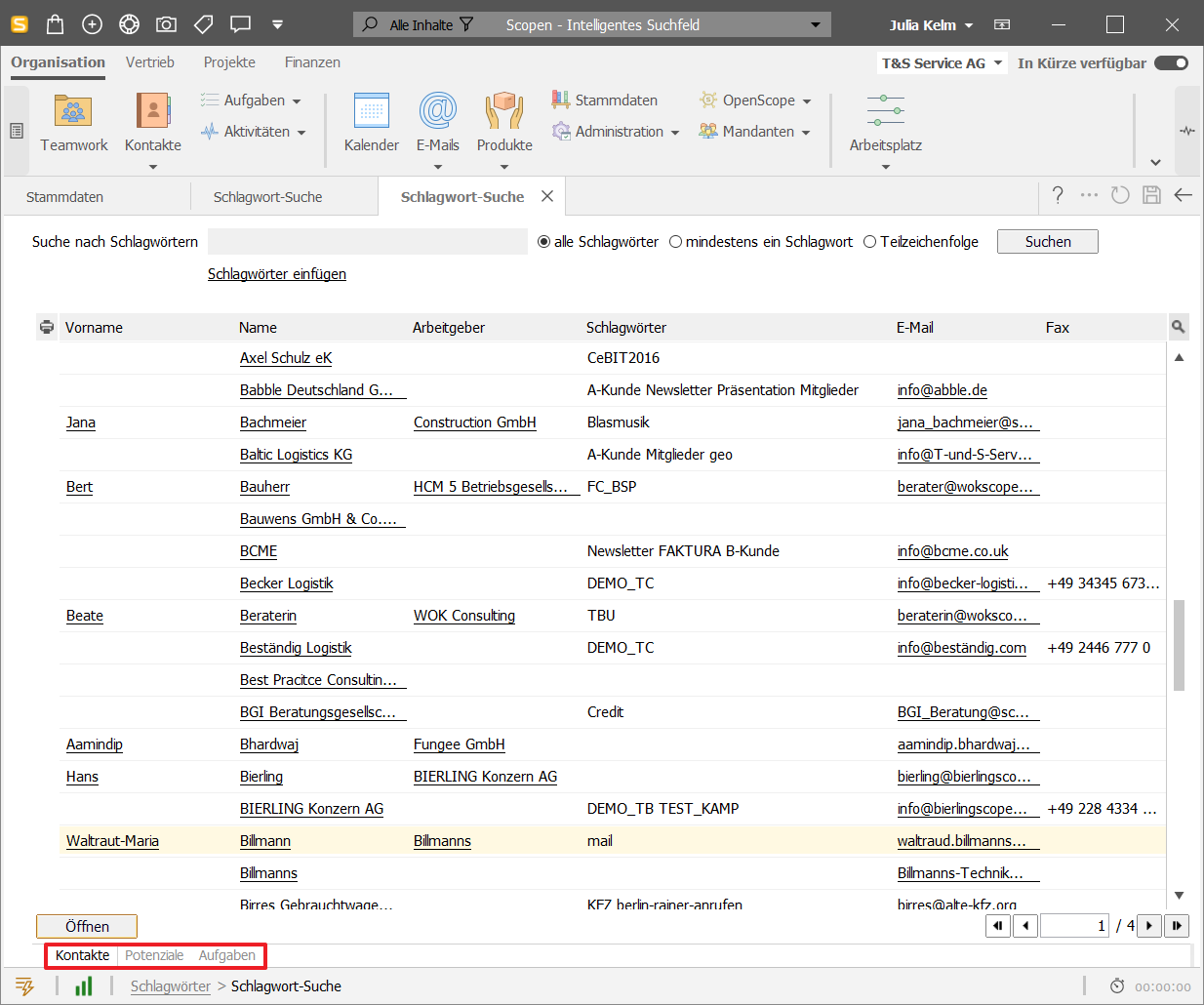
In the screenshot above, you can see how you can search for keywords in more detail and display the associated information/data records.
Using the tabs at the bottom of the screen, you can see the keywords that are assigned to contacts, potentials or tasks.
Double-click on a selected line to open the relevant object, e.g. the contact.
You can use the search bar to select whether you want to search for all keywords, whether at least one keyword should be included or whether only partial strings should be searched for.
Example:
Search all keywords: Search for "CeBIT Christmas card" - All contacts, potentials and tasks to which the keywords "CeBIT Christmas card" are assigned are displayed.
Search for at least one keyword: Search for "CeBIT Christmas card" - All contacts, potentials and tasks containing at least one of the two keywords searched for are displayed, i.e. all objects containing the keyword "Christmas card" and all objects with the keyword "CeBIT".
Search substring: Search for "BIT" - All contacts, potentials and tasks are displayed to which a keyword is assigned that contains "BIT" in the keyword, e.g. CeBIT (see screenshot).
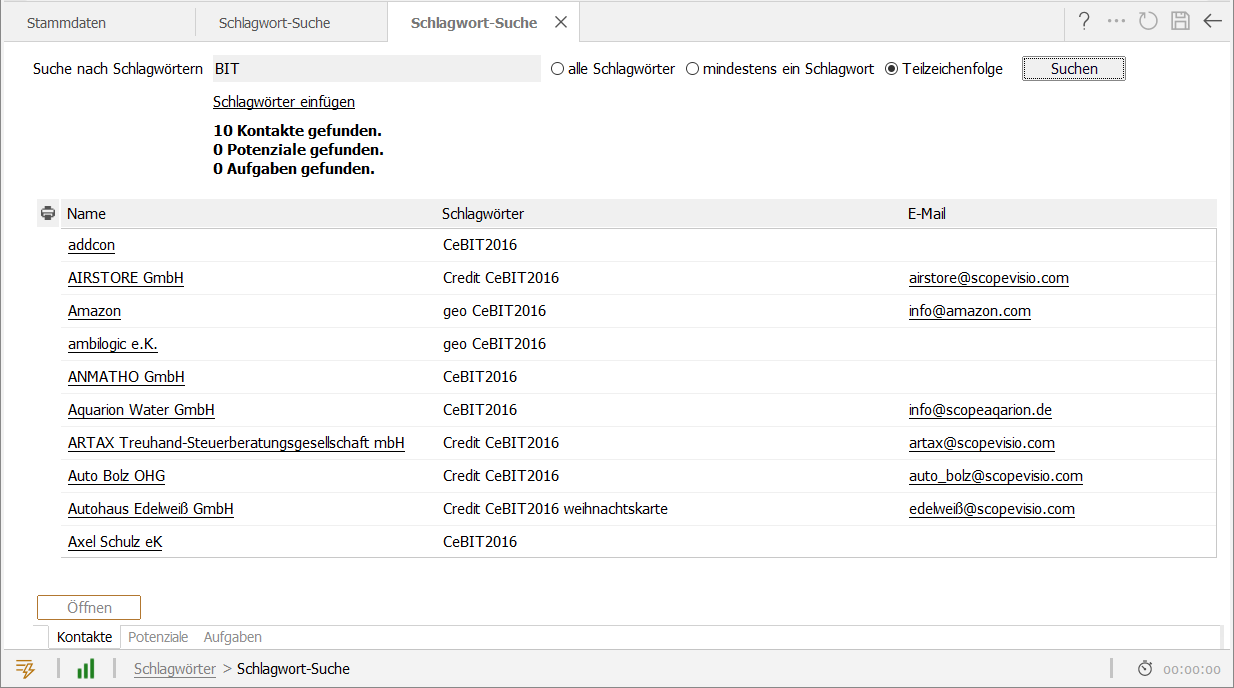
To rename a keyword, select the relevant keyword in the overview list and click on Show (or double-click to open it).
Enter the new name for the keyword in the lower area of the form ( Actions section) and click Rename.
You can also remove selected keywords here.