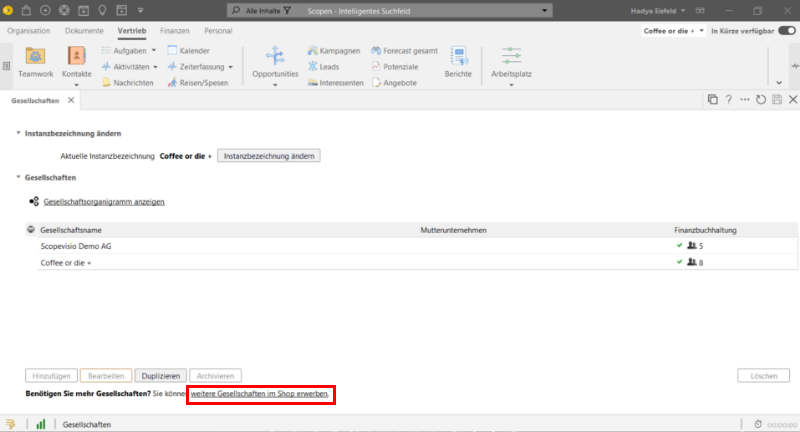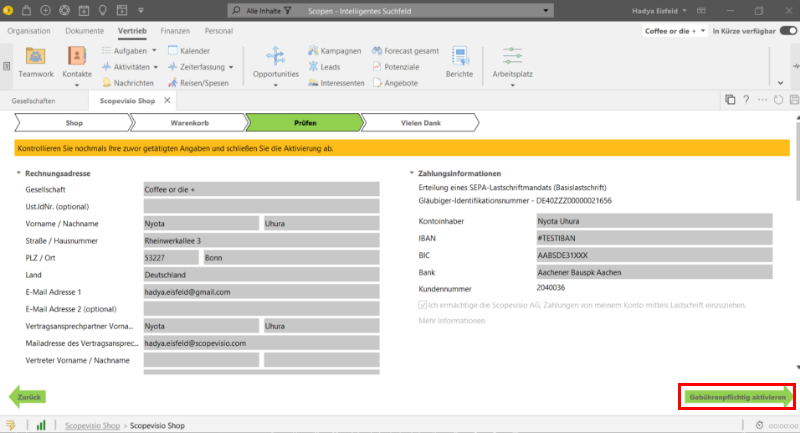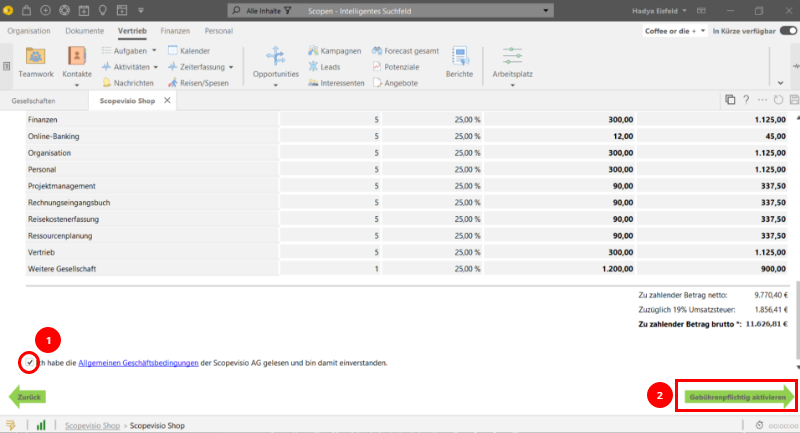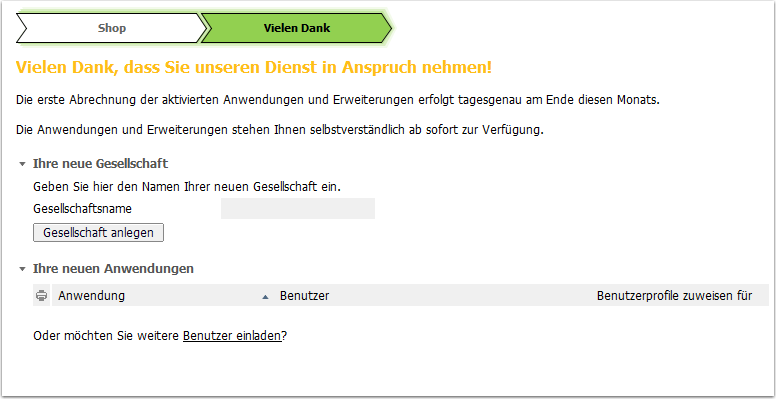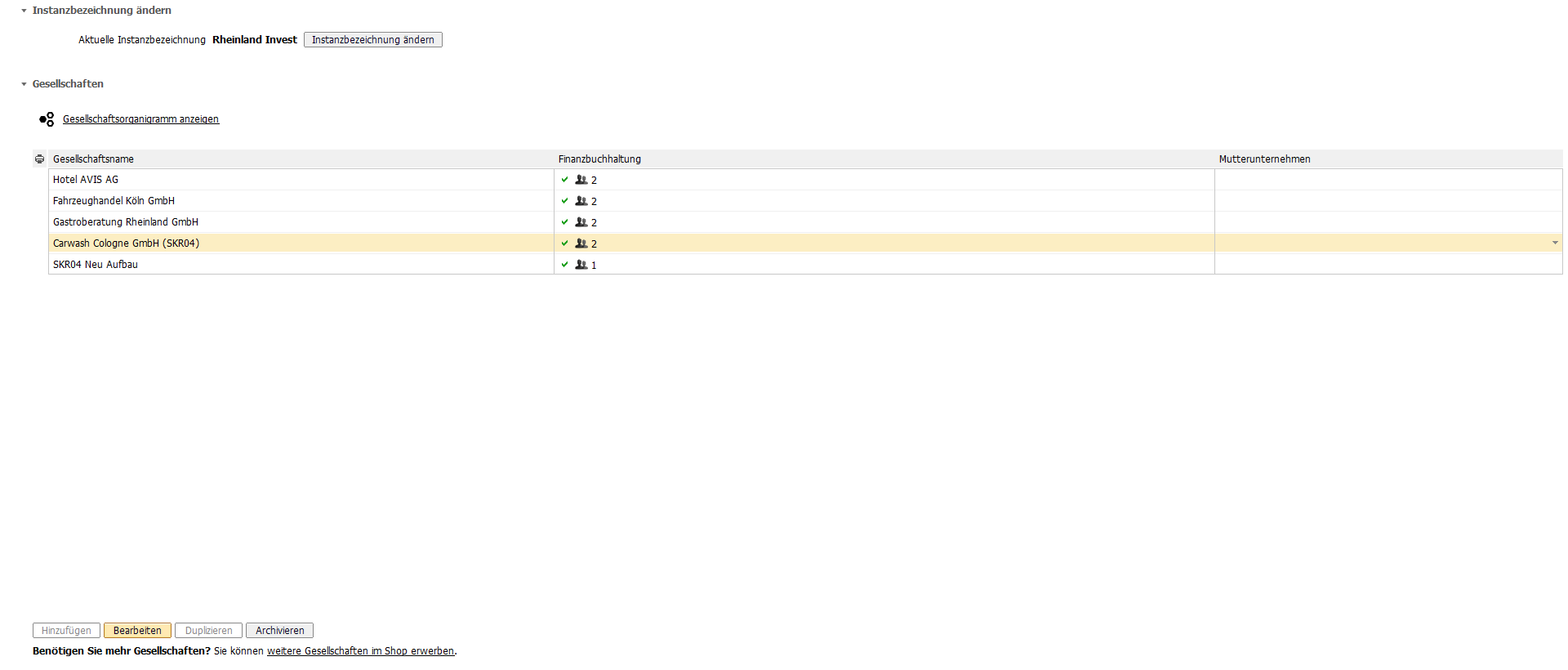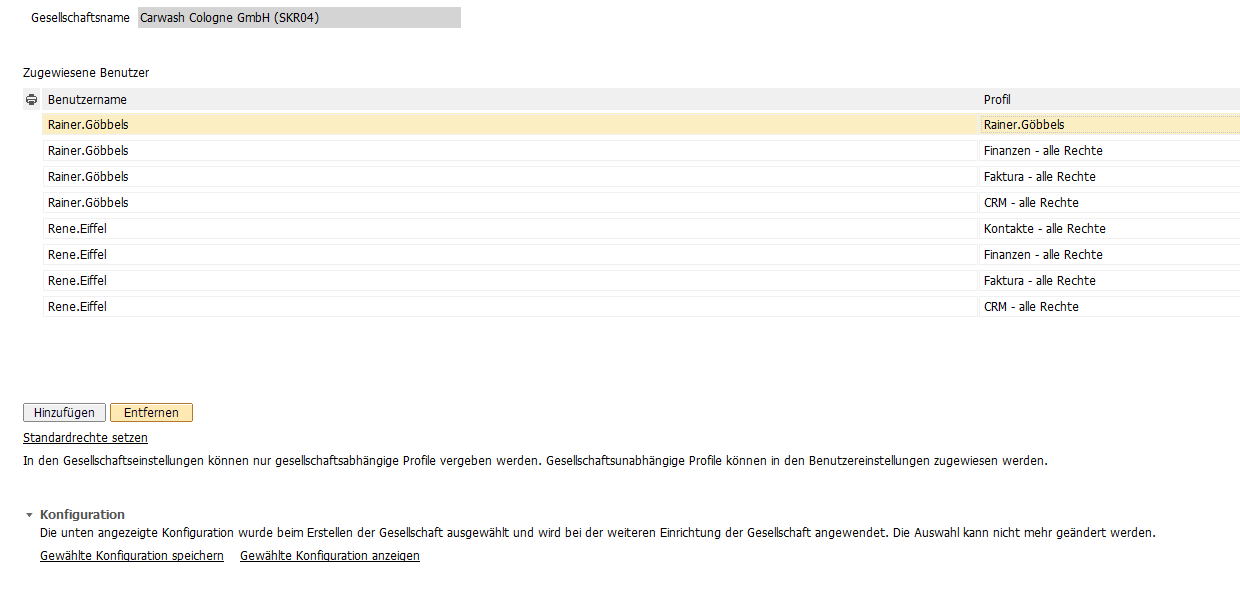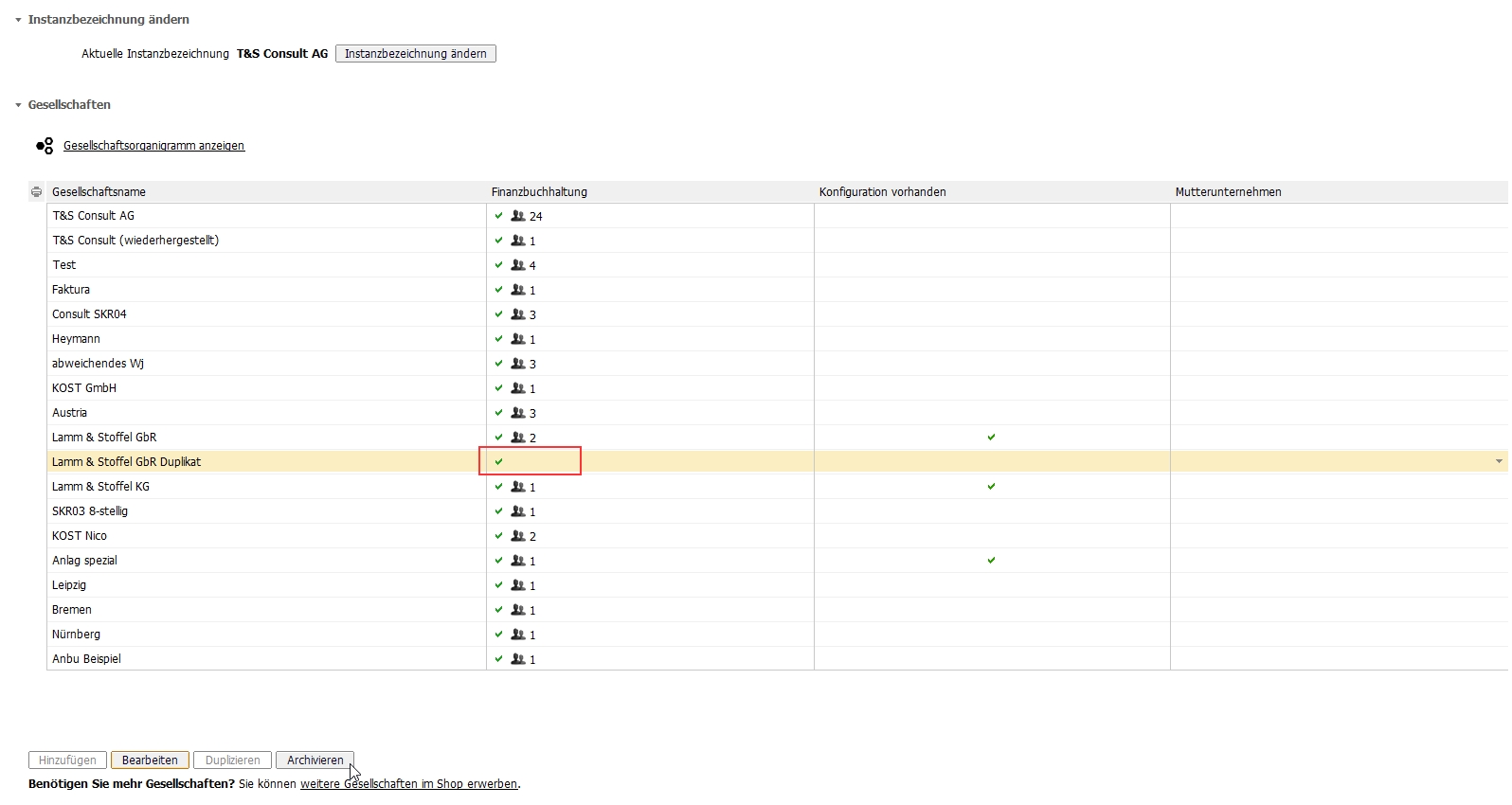Below we describe how to add or archive a company.
Adding a company
The prerequisite for adding a company is a free "Additional company" license, which you may need to purchase in the store.
Go to System menu > System administration > Manage companies of the instance. Check whether the Add button is grayed out (inactive).
If it is, click on Purchase additional companies in the store. Alternatively, you can also archive and delete an existing company. Deleting releases the used license.
The "Scopevisio DEMO AG" supplied by us does not count as a license; you will not receive a free license by archiving and deleting.
If you follow the link "Purchase additional companies in the store", the store will open.
Click on Change.
Scroll down to the bottom and check the box "Additional company" (1). Enter the desired quantity (2) and click on "Add to shopping cart" (3).
Enter the billing address and payment information, if these are not identical to the default values, and click Next.
Check your details and click on Activate subject to charge.
Confirm that you have read the terms and conditions by ticking the checkbox (1) and click on "Activate for a fee" (2).
The following screen will appear. Close the screen without assigning a name to the company.
Archiving a company
Here is some general information about the archive:
Storing data in the archive improves the performance of the system.
Archived companies can be restored at any time.
Archived companies require a license.
Archiving a company
If you no longer need a company, you can delete it. To avoid accidentally deleting real data, the process is divided into two parts: First, the company must be archived, only then can it be deleted from the archive.
Please leave the company to be archived first and switch to another company in your instance.
Step 1: Archive cash registers
If you are using the cash register function in your company, first archive the cash registers stored in the company in question.
You can archive each cash register individually via Finance > Cash registers > Cash register overview.
Step 2: Archive company
Using the archiving function, you can first archive your company and then, if desired, delete it with all its data. Select the company you want to archive and click on Edit.
First remove the assignment of users to the company. To do this, select the top entry and click on Remove to delete all entries one after the other. Then please save.
As you have also removed your own user, you may automatically switch to another company.
Clicking on the Back button takes you to the form in which you can archive the company. There is no longer a user specified. Select the company and click on Archive. The process may take a few minutes.
Permanently deleting companies
Archived companies can be finally deleted in a further step.
This process is described here.