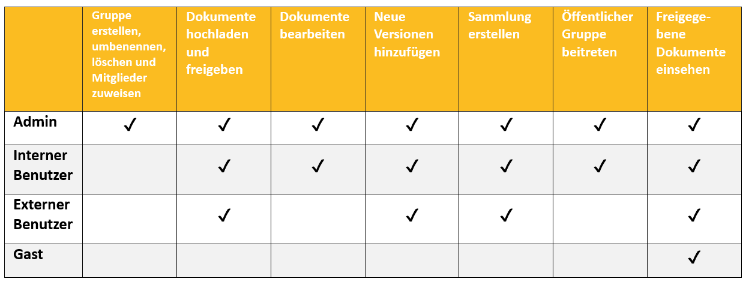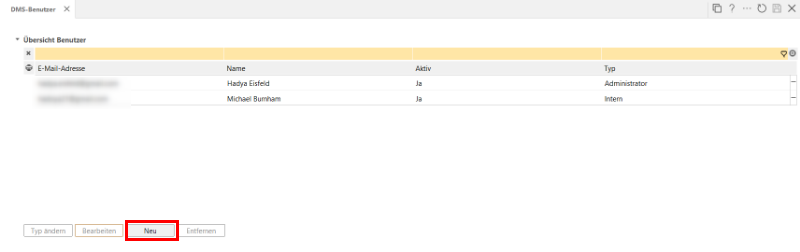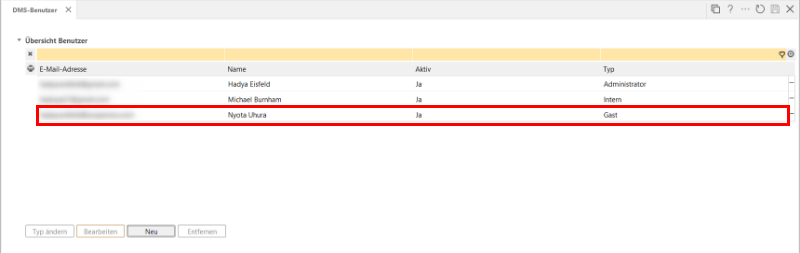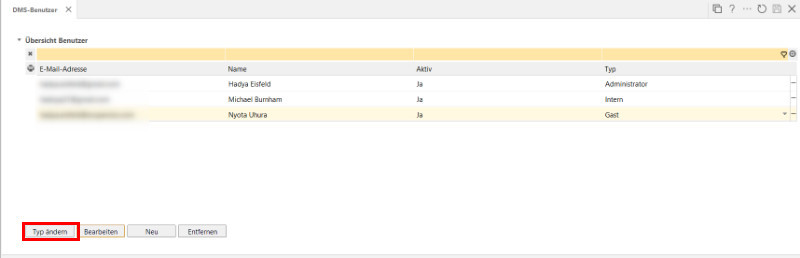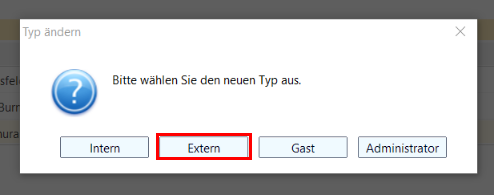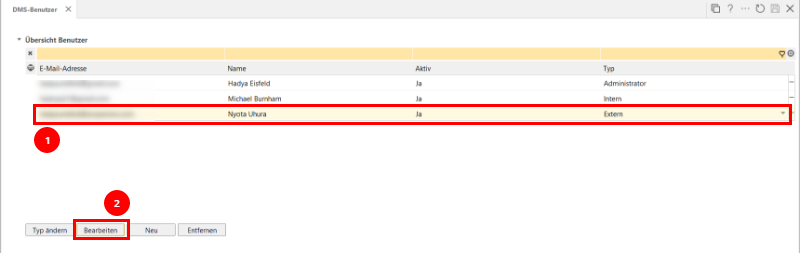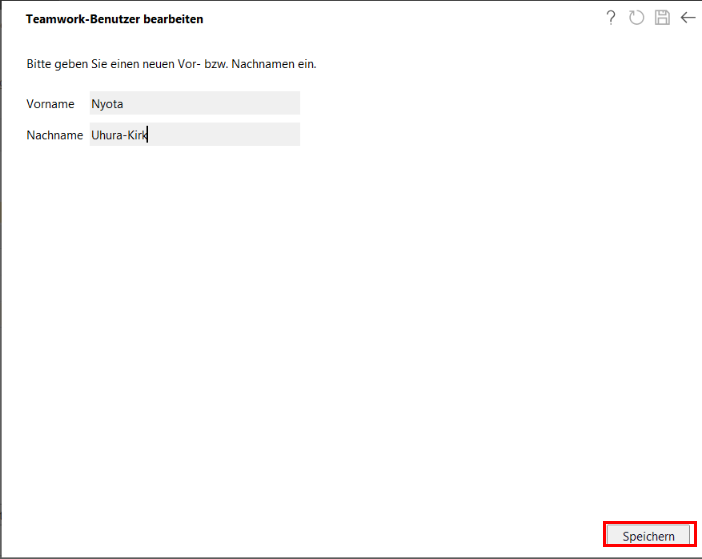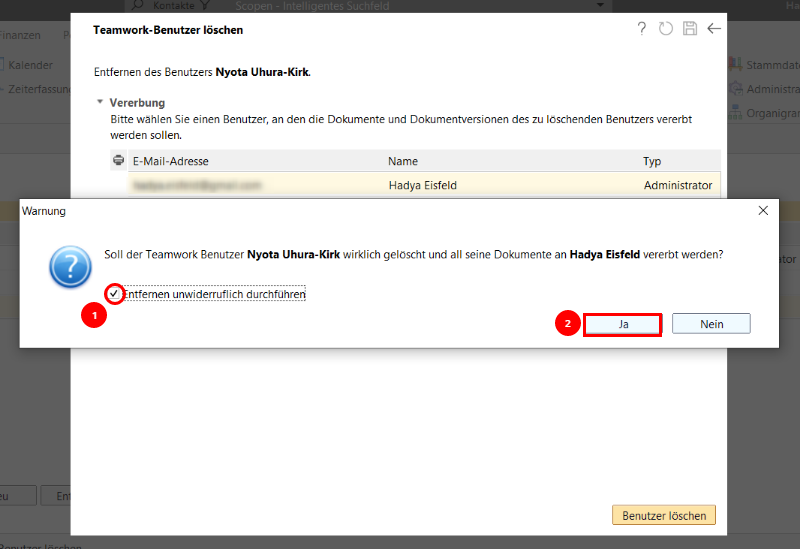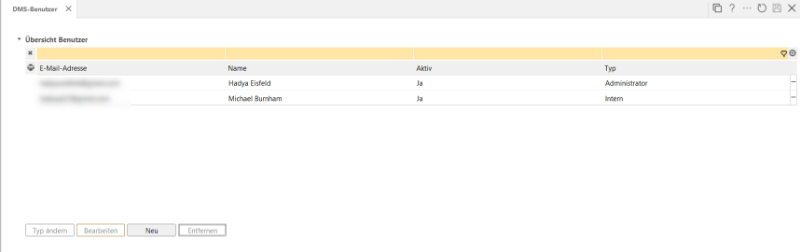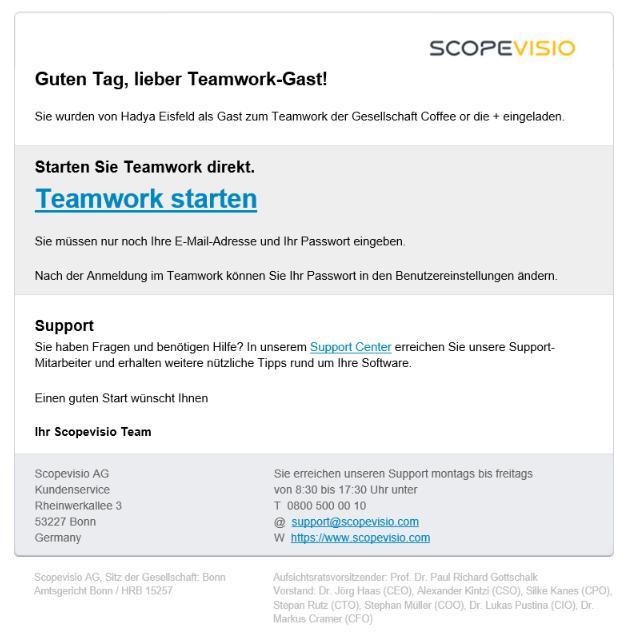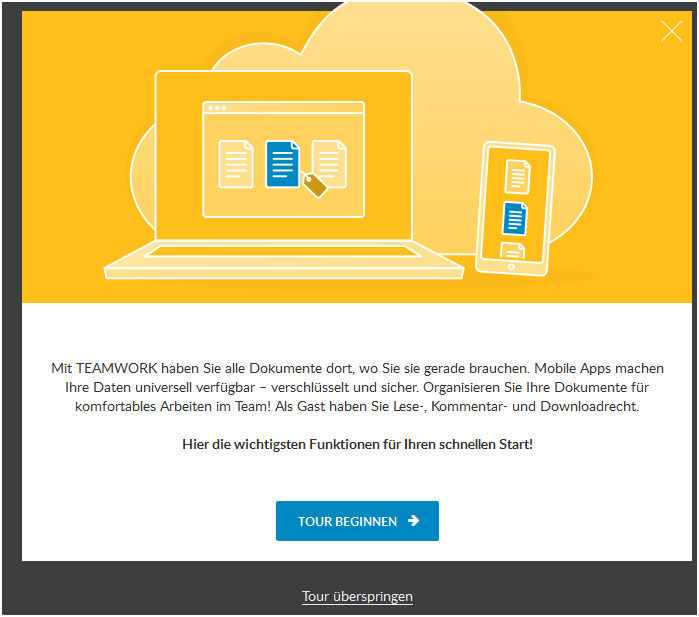This article describes how you can invite guests to Teamwork without a license and manage users.
Only administrators have access to these functions.
Teamwork user types and their rights
First, a brief introduction to the four user types:
Administrators
internal users
guests
External users
Administrators and internal users require a Teamwork license, the assignment of which is explained in the article"Managing user licenses". Guests and external users can also use Teamwork to a limited extent without a license.
Inviting a guest to Teamwork
If you only want to collaborate with others via Teamwork for a short time, e.g. as part of a project, you can invite guests or external users as users with limited rights without having to book an additional Teamwork license.
To do this, go to Organization > Administration > DMS Teamwork > Manage users.
Here you will see an overview of the users already created. Use the "New" button to invite a user of the type "Guest":
Fill in all mandatory fields. If you leave the "Show password in the invitation" box unchecked (1), you can inform the Teamwork guest of the password by other means. Otherwise, check the box and the password will be sent with the email. Then click on "Add" (2). An email invitation is automatically sent to the user and the user is added as a guest user.
The invited guest has now been created as such.
Change user type
If you would like to change the user type, select the relevant user and click on "Change type".
Select the new type in the pop-up window. Guests and external users can swap types, as can administrators and internal users.
The newly assigned user type is immediately displayed in the overview.
Tip: Create a group "External users" to share documents specifically for these people.
Edit user names
If you would like to edit a user name to correct it, select the relevant user (1) and then click on "Edit" (2).
Enter the correct name and save.
The corrected name is displayed immediately.
Remove user
If you want to remove a user, first select the user and then click on the button with the same name.
Specify the user to whom any documents in Teamwork should be passed on. Then click on "Delete user".
Check the box in the pop-up window and confirm with "Yes".
The user is now removed.
The email invitation
The invitation email contains a link that the user can use to log in to Teamwork.
Users with a guest account can access the browser-based version of Teamwork, the so-called Teamwork weblogin.
At the beginning, the guest user can take a short tour of the most important Teamwork functions.