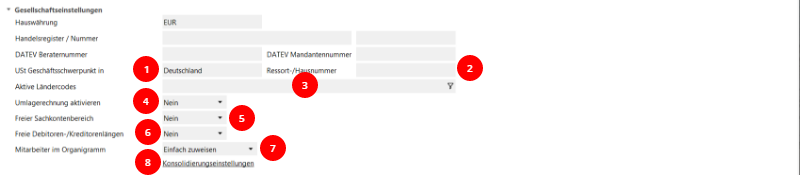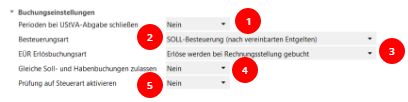All information about your active company at a glance in the Company form. If you have used the setup wizard, many of the fields are already filled in.
You are in Organization > Administration > Companies: Manage company.
Company selection
The contact details of your company are displayed here.
Use the link to go directly to your company's contact file.
You can use this link to change the company by selecting and assigning data from another company saved in your contact details.
Company settings
If your VAT business focus is in Germany or Austria, the "Country code" field is always pre-filled with DE or AT for accounting documents. This information plays a role in determining the revenue account.
Customers from the Catering sector can use this to differentiate their branches.
Are you not only involved in the VAT procedure in the country in which your business is based? In this case, enter the codes of these countries here, which will then be offered to you for selection and differentiation.
If you work with apportionment conclusions in cost accounting and controlling, you must first activate them here.
and 6. are only used for migration scenarios. This may affect DATEV compatibility.
and 5. are only used for migration scenarios. This may affect DATEV compatibility.
Specify whether an employee in the organization chart can be assigned to exactly one position or several positions simultaneously. This is also related to organization chart node-related approvals of the invoice receipt book or department-related approvals in DMS Teamwork.
If your company is part of a VAT group, you can access the corresponding settings here.
Tax offices
The data from the "Company data" tab of the setup wizard is displayed. Enter any changes here.
Posting settings
Define basic settings relating to posting here.
To prevent the figures reported for VAT purposes from being inadvertently changed at a later date, you can automatically close the transmitted period when transmitting it to the tax office. It can be reopened manually in the financial year management.
The normal case of sales taxation is TARGET taxation, which takes the posting date into account. If you are an ACTUAL input tax payer according to the application, your revenue is only taxed on receipt of payment (clearing via financial account posting).
If you determine your profit using a balance sheet (comparison of business assets), select revenue posting on invoicing. The setting "Revenue is posted when payment is received" is correct for revenue-surplus calculators (in accordance with §4 Para. 3 UstG).
If you want to address the same G/L account in debit and credit in a posting, activate this setting.
You can activate an additional control criterion for the tax key assignment via the check for the tax type. You enter the tax type of the G/L accounts themselves in the account master in the "Tax" area.