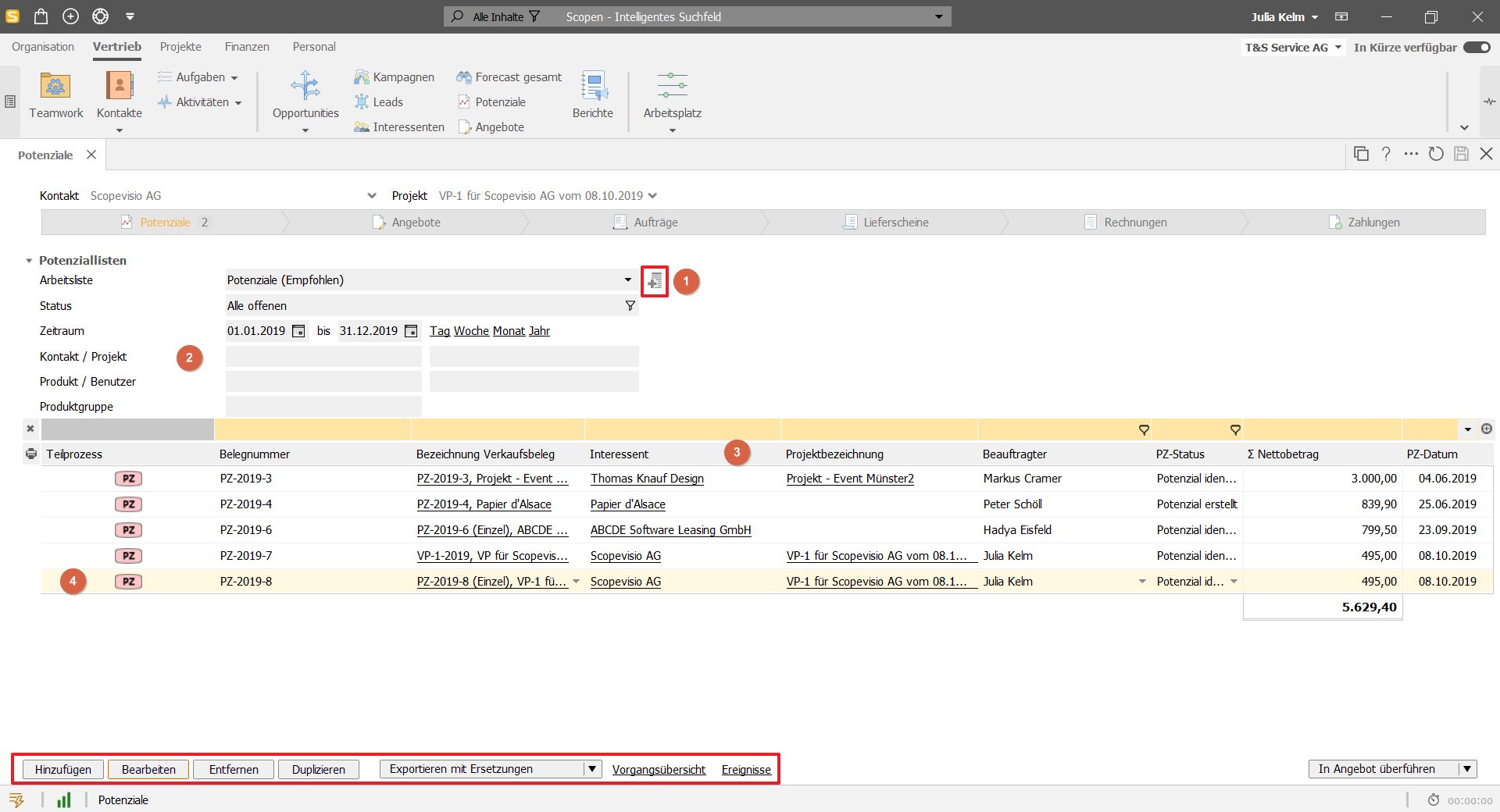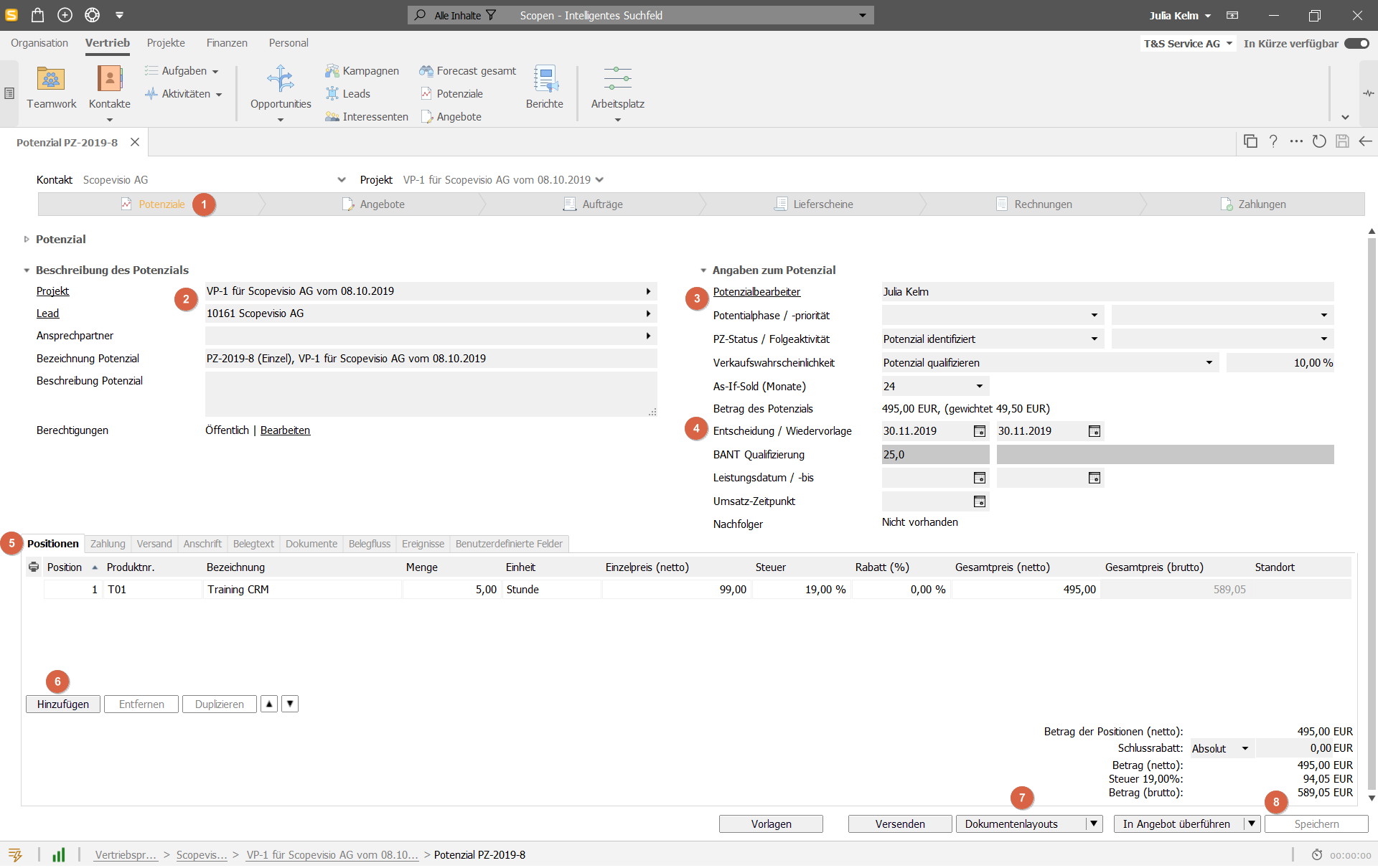Potentials are sales deals that are in the pipeline. The potentials in Scopevisio support you in implementing a standardized, structured sales process for all your sales employees. A contact to whom a potential is assigned is automatically assigned the role of "lead". Possible sales positions are stored in the potential data record together with a lead qualification, responsibilities and follow-up activities. This data accompanies the marketing and sales process through the entire sales pipeline and is continuously refined. This ensures data consistency and minimizes data entry effort.
For a complete overview, relevant data, comments, emails and other information are linked to the lead. Once a clear need has been identified and an offer made, the lead becomes an interested party.
A potential is always assigned to a responsible person, the potential processor. Potentials can be converted into offers with a single click.
Create and edit potentials using text modules and the product catalog.
Potential overview
Select Sales (> Forecast) > Potentials.
Select Status and filter criteria to save a list of potentials as a worklist (see worklist icon above 1).
Call up specific potentials that are related to a project, contact, product or user.
Show or hide columns by right-clicking on the table heading. Or use the yellow filter line.
Select a potential to see details in the task bar or edit it using the action buttons below the list.
Edit the selected potential or view an event log or the process overview for it.
Add potential
Select the Create potentialcommand via the plus symbol . Or select the Add button in the potential overview . If you want to add a potential to a sales project that has already been created, first open the sales project and click Add in the Potentials business object .
The Potential form opens.
Create potentials
The process bar uses mouseover texts to show which processes are pending at which stage with the customer.
Enter a lead or, if available, a project reference (project license required).
For your sales forecast, you can specify the sales probability and define a follow-up activity for a structured process. If necessary, delegate the potential to a responsible person.
Note the option of setting authorizations for the potential. The specification of a decision date is mandatory.
Various tabs provide access to further information and settings.
You must also specify positions. Click on Add and select items from your product or service catalog. Select an item to remove it, duplicate it or move it up or down using the arrow buttons.
You can later use this button to convert the potential into a quote or an order.
Save.
Try to enter as much information as possible. Then you can manage your lead more individually and have more filter criteria available for evaluations.