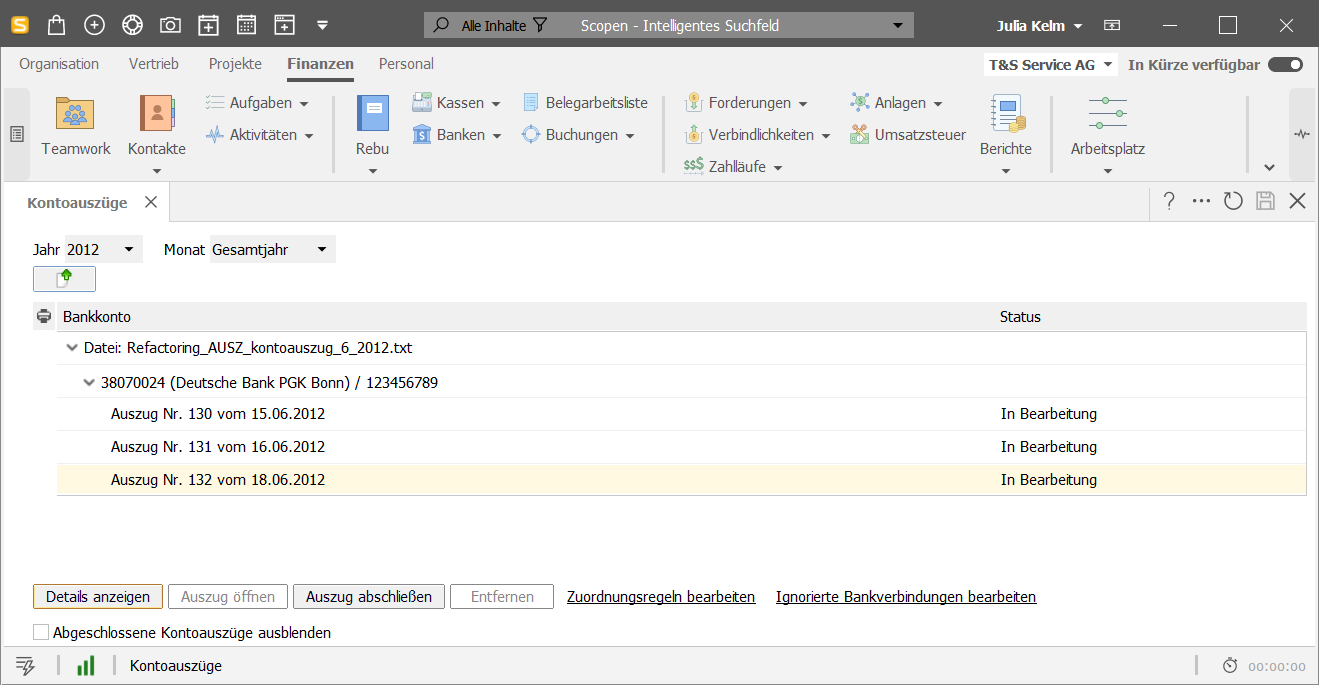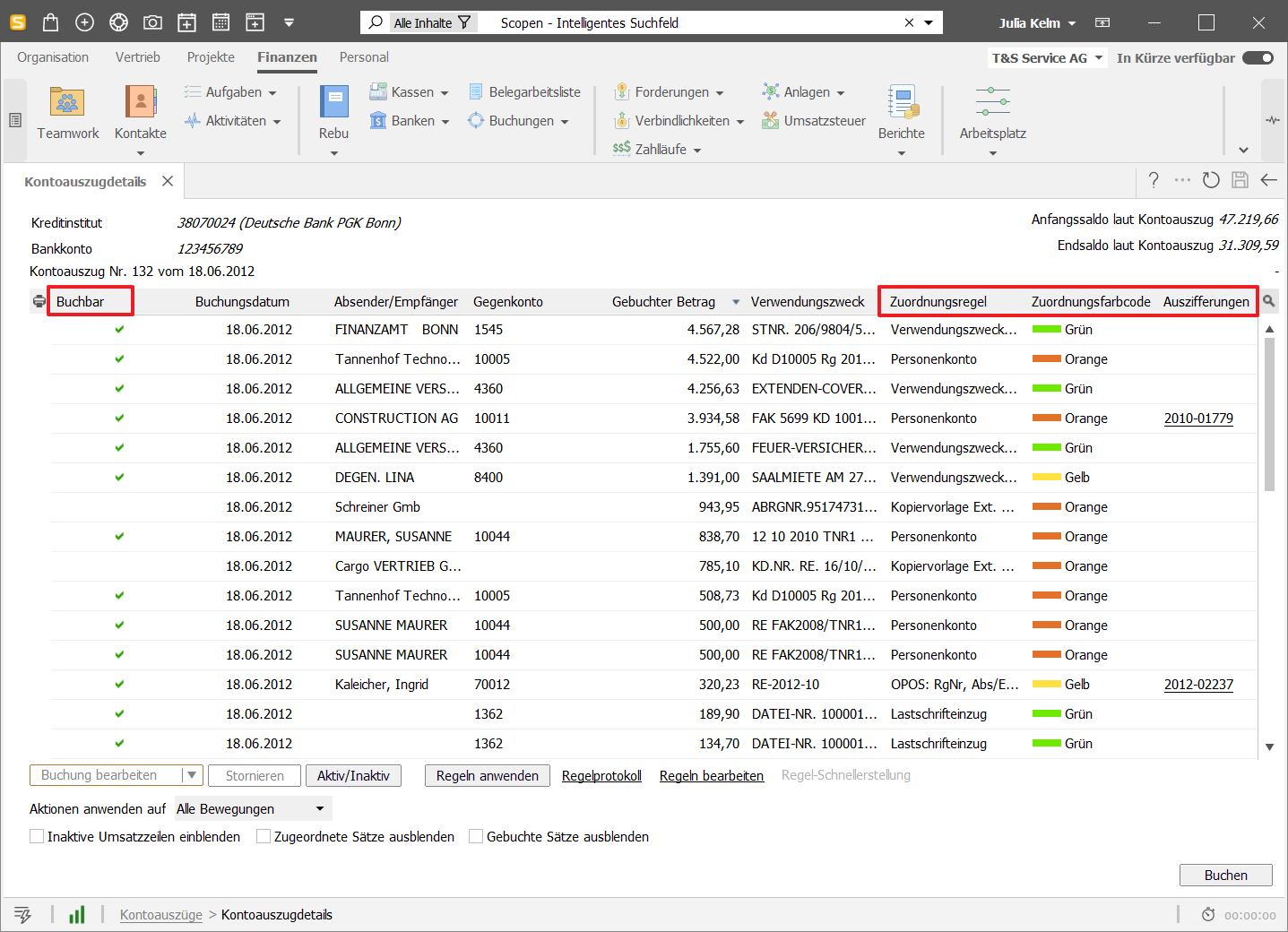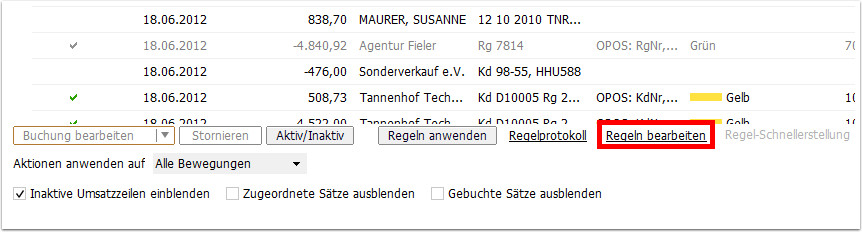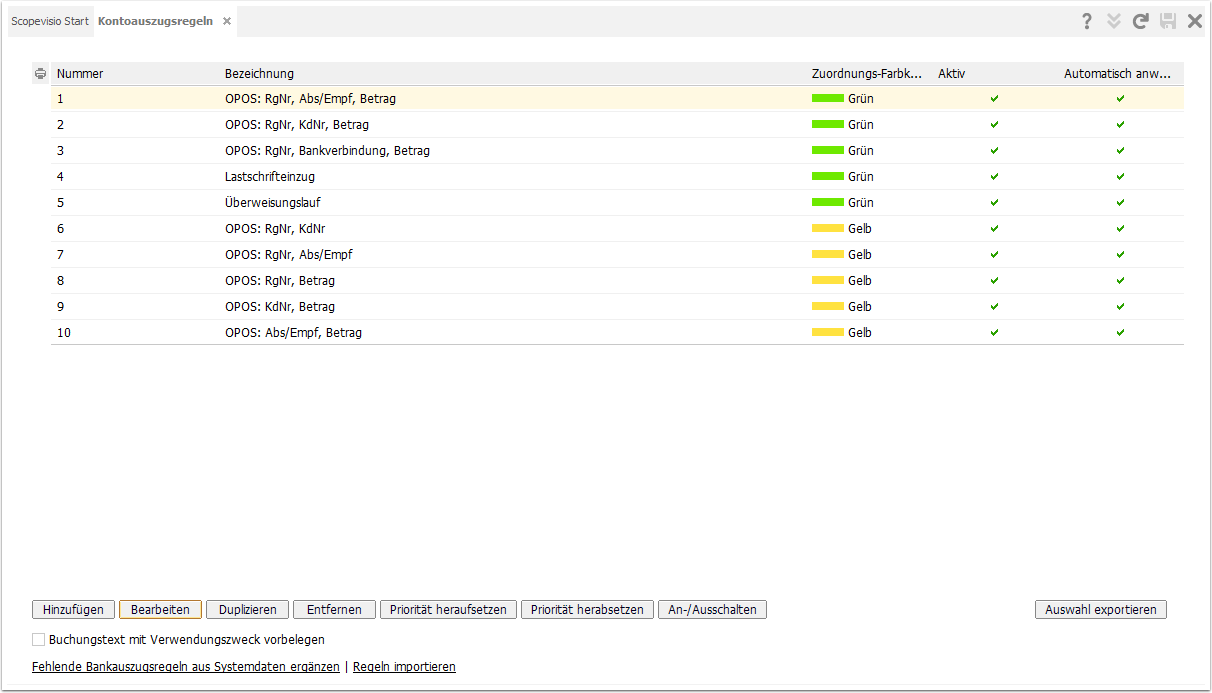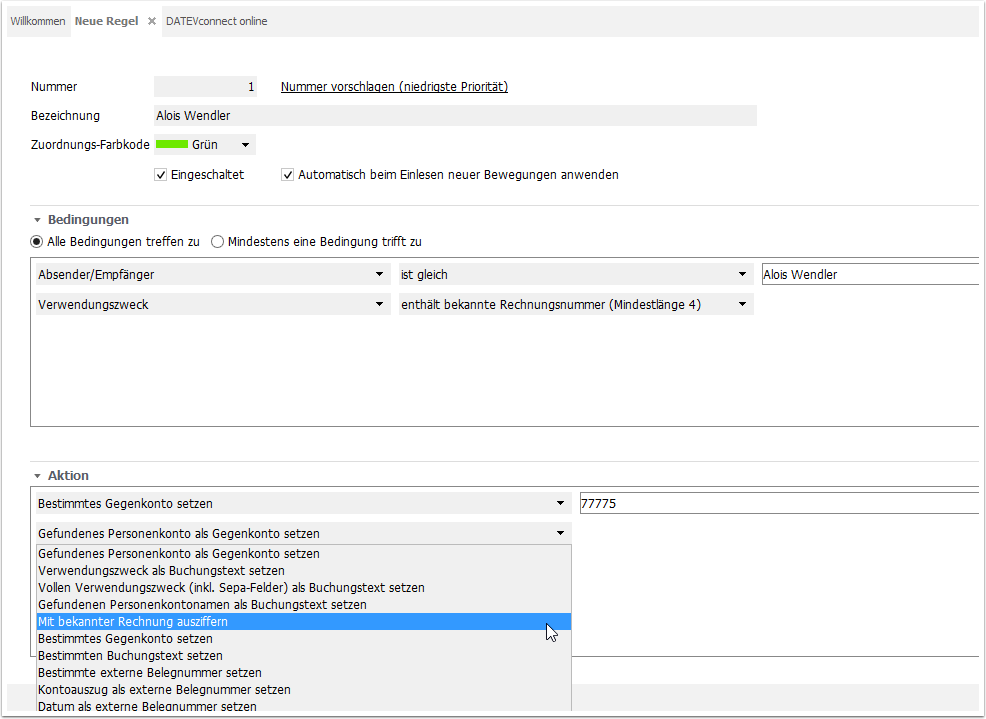This method of clearing is the quickest and most convenient. The prerequisite for this is that you import the account statements from your bank(s). You define these settings in the menu under Finances > Banks > Online banking or Account statements (MT940).
Example
We show an example from Demo AG in which account statements were imported in MT940 format. First we select Finances > Bank statements (MT940), then the year 2012 and finally we double-click on statement 132.
Assignment rules for bank statements
This opens the bank statement details view, in which we have displayed the Assignment rule and Assignment color code columns for the sake of clarity. Here you can see on the basis of which rules and with which probability the items could be assigned.
The rules are automatically applied when the bank statement is imported and the related items are automatically cleared.
You can see how the items that have already been recognized by the allocation rules are marked as bookable in the first column and some of them are already cleared in the last column. This means that items that have already been matched according to the rules defined by us or by you do not even appear in the open items list. They are cleared automatically.
Display bank statement rules
Now click on the Edit rules link to see which rules exist and which are active.
Edit bank statement rules
Scopevisio is already delivered with ten predefined rules, which you can see in the following screen. They say, for example:
If the invoice number, sender/recipient and amount match, the assignment is considered secure (green color). This is the case with rule number 1.
If only the invoice number and amount match, the assignment is considered probable but not certain (yellow color). This is the case with rule number 8.
The "green" assignments can be accepted without hesitation, but someone may need to check whether the "yellow" assignments are really correct.
These rules can be edited, deactivated or removed, and of course you can also define your own new rules by clicking on the Add button.
Note: You can also create account assignment rules for the document worklist in the same way.
Create bank statement rules
Click on Add or Duplicate a similar rule. Then enter your assignment criteria in the following form. If certain business transactions occur repeatedly, they can be automatically processed and cleared by the rule wizard.
You can find further information under Rule details.