When you send invoices or other receipts, you want them to look individual. This is what the document layouts in Scopevisio are for. To do this, select Organization > Master data > Document layouts.
If you want to define the content and properties of the header, sender and footer lines, font type and size as well as the position of your company logo and/or insert tables, text blocks and placeholders, use document layouts in odt format.
This format is created by the free LibreOffice program. We have opted for LibreOffice because this software works equally well on Windows, Mac OS or Linux and does not incur any additional costs for our users. You can download LibreOffice free of charge here.
Text modules that begin with a $ sign are replaced by the stored information when the vouchers are output.
The easiest way to create a document layout is to adapt one of the supplied templates to your requirements. This is described below.
Open Organization > Master data > Voucher layouts > Create individual voucher layout.
From the many layouts provided, select the one that comes closest to what you want. Then save it on your computer with a meaningful name.
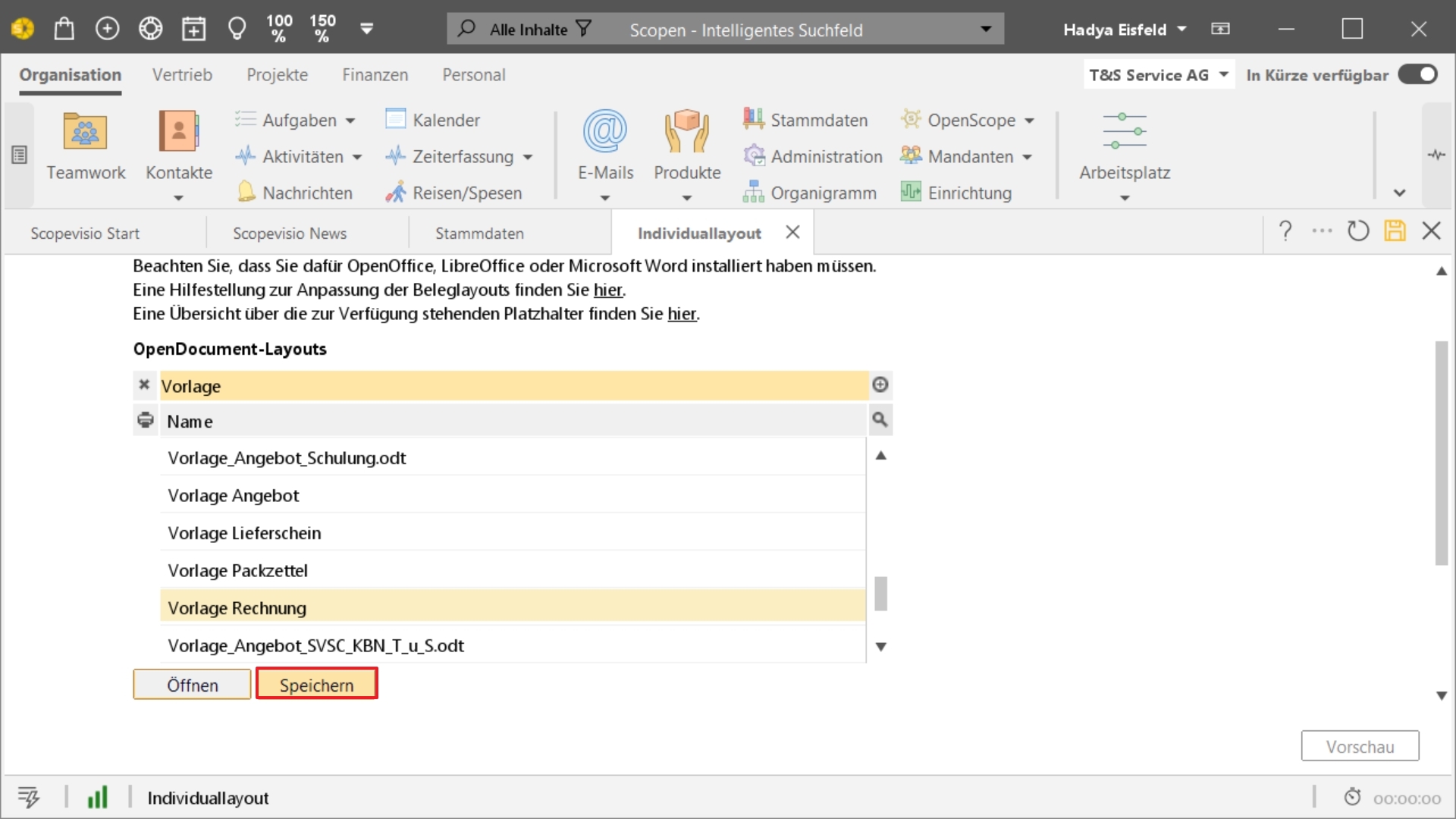
Right-click on the saved odt file on your local computer. Then select Open with and LibreOffice as the program.
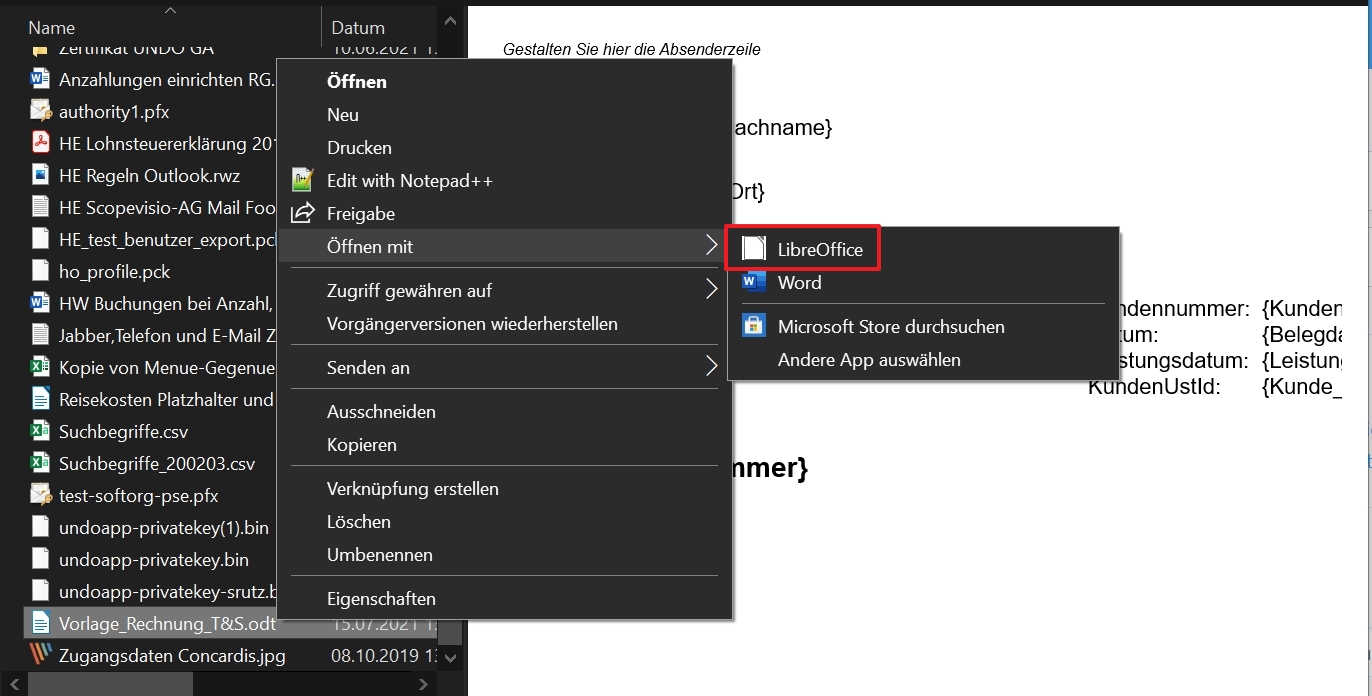
The document layout contains two different types of data:
Those that remain the same for every receipt - e.g. your company, your logo, your sender address. This data can be entered in plain text or as a text module. Text modules begin with a $ sign. They refer to a specific entry in the database and are replaced by this data when the receipt is printed - e.g. $Logo is replaced by your logo.
Data that is different for every receipt - e.g. the invoice recipient and the invoice items. This data is specified with placeholders and filled in appropriately for each invoice (similar to a form letter). Placeholders are enclosed in curly brackets. Here you will find all the placeholders provided by Scopevisio.

Select the letterhead and delete the instructions. Insert your logo and data instead.
Tip: Insert a graphic via Insert > Image.
Customize the other parts of the layout in the same way.