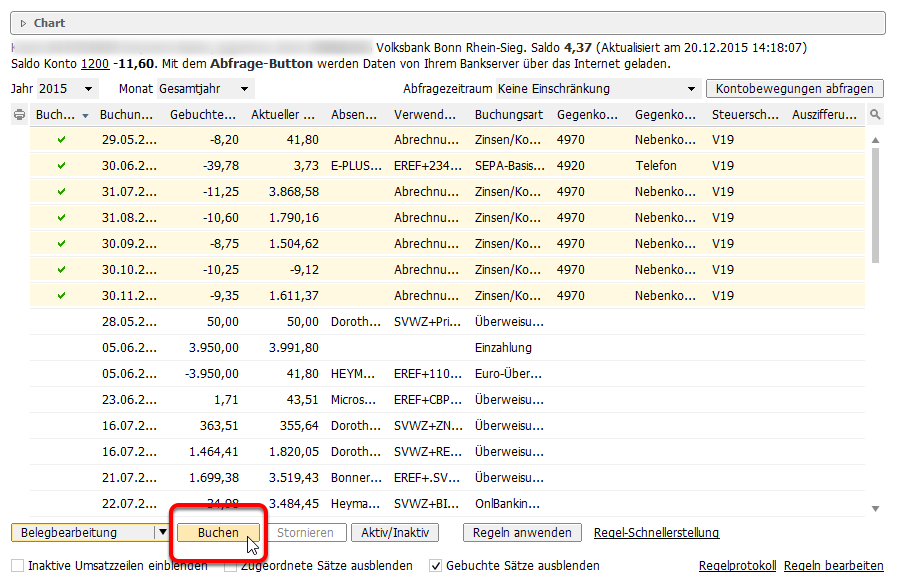Post account transactions directly from the imported sales lines. It is largely irrelevant whether the transactions were imported via MT940, camt.53, finAPI or CSV. In the following, finAPI is considered the normal case.
Post sales lines - assigned sales
Assigned sales are account transactions that have been recognized by posting rules or have already been manually assigned to a contra account. They are marked as postable.
You can post sales lines that can be posted directly from the overview. By marking several sales, you can post them all in one go.
Edit or complete sales lines
To complete sales lines that cannot be posted, double-click on the sales line and open the posting screen. Fill in the fields and select
Accept or
Apply and next or Apply and previous to remain directly in the screen.
The behavior is controlled by your individual account settings.
The screen behaves very similarly to batch posting. Please note that when you enter a personal account, the clearing area opens and you can assign open items directly.
If you do not want to clear an item completely, enter the amount of the allocation in the Clearance amount field.
Edit in table form (splitting to several personal accounts)
If a payment needs to be split across several subsidiary accounts, you can select the line in the overview in the sales overview and then set the Document processing switch to Edit in table form.
You can select the line in the following form and create as many additional lines as necessary via Split line (bottom left). The amount is split for each splitting process.
Then change the accounts and adjust the amounts.
Scopevisio checks the total of the line amounts against the bank's turnover and warns you if a difference has arisen during entry.
There is no clearing area available for tabular processing; you can clear the amounts later using the open item list.
To change the mode, click on the button in the overview form again and select Voucher processing.
You can find tips and shortcuts for using the posting screen here.