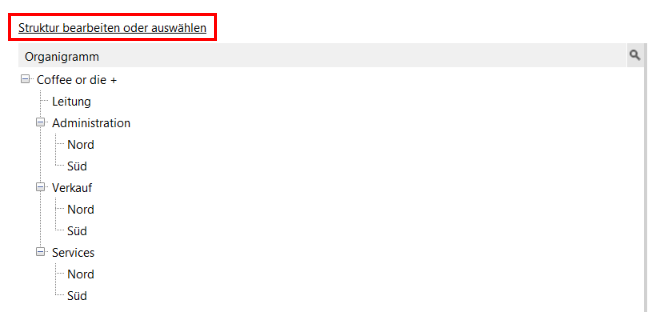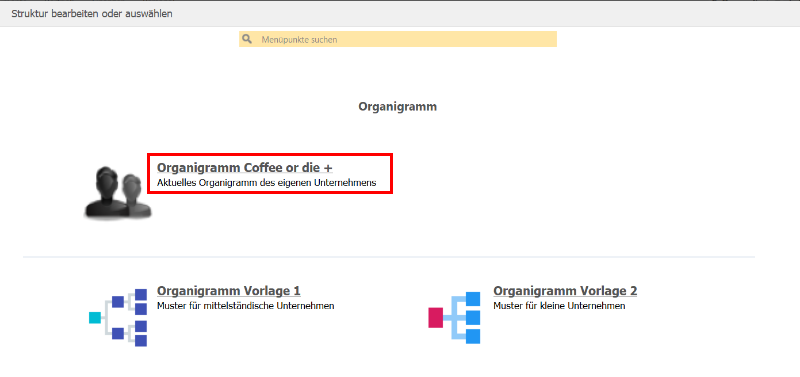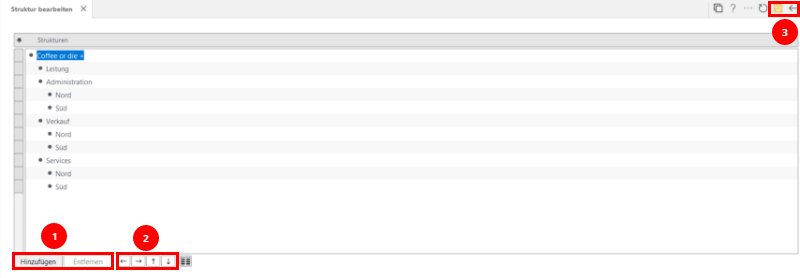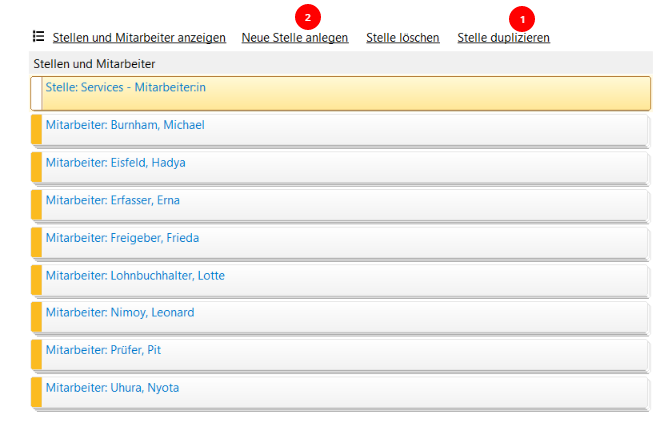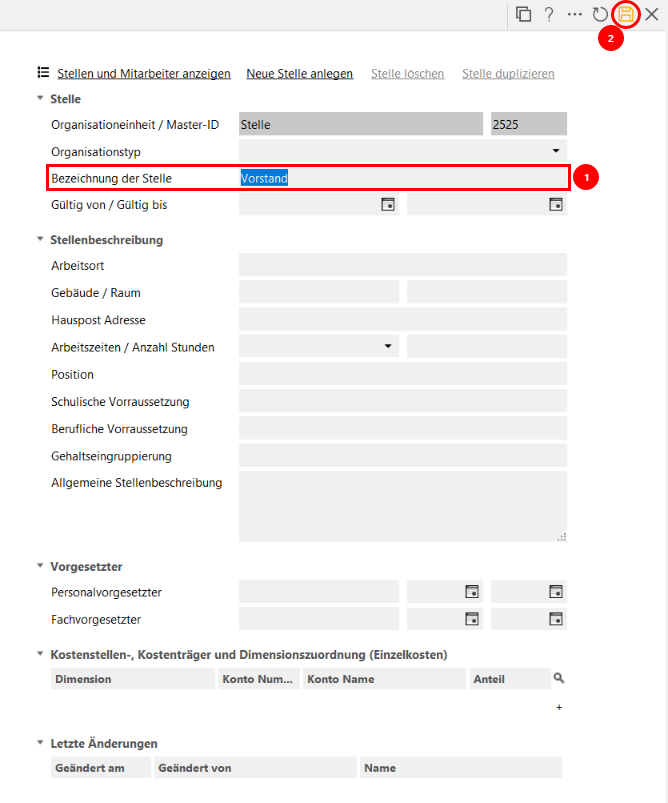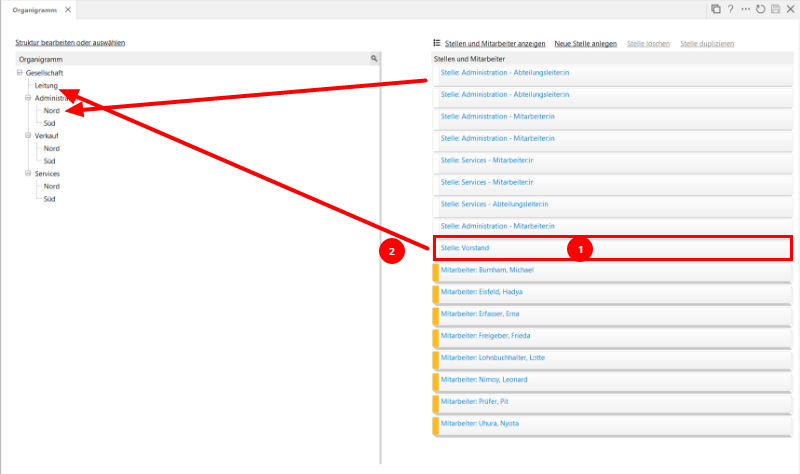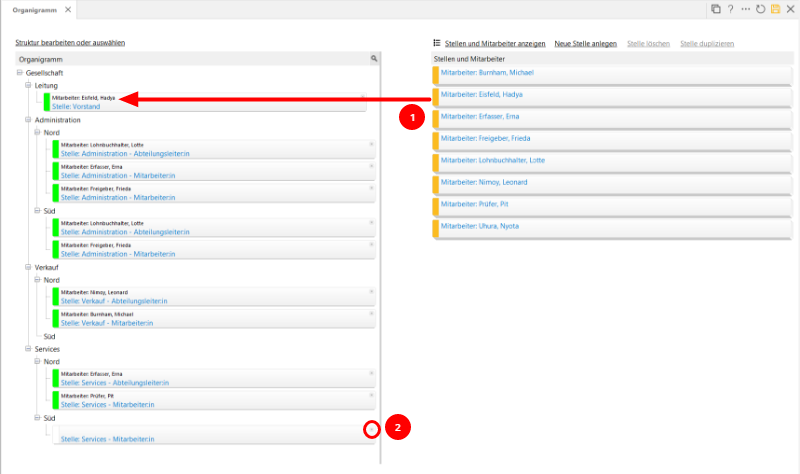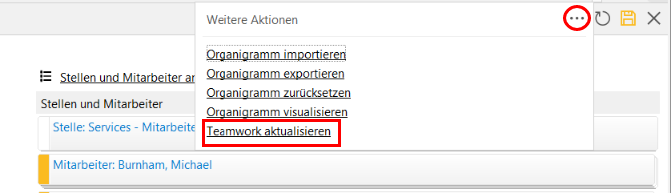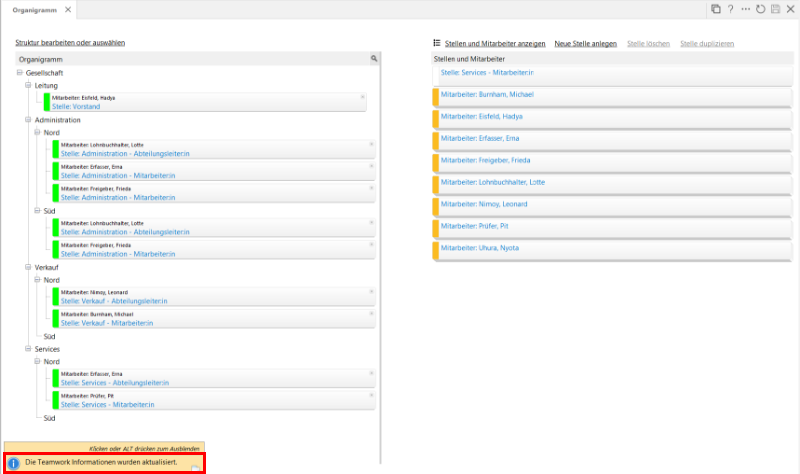The organizational chart can be viewed from different perspectives. The focus can be placed on
the approval processes in the invoice receipt book
the release options for folders, subfolders and documents in Teamwork
the detailed description of jobs and how they are filled by suitable employees
The different perspectives cannot be taken at the same time, which is why you should choose the one for which the use of the organizational chart brings the greatest added value.
Creating an organization chart
Depending on your authorization, you can find the organizational chart under
Organization > Organization chart,
Organization > Administration > Companies: Manage company organization chart or
Personnel > Organizational chart.
Organizational chart templates
Templates for creating an organization chart are available under the Edit or select structure link.
Create your own organizational chart. Note which of the three focal points you would like to set (Rebu approval processes, Teamwork assignments or Personnel). In our example, we are aiming to use it for the approval processes in Rebu.
There is also a template for medium-sized companies and one for small companies. The templates can be adapted flexibly.
If you have already created a structure, the existing assignments are deleted by adopting one of these templates. To prevent this from happening accidentally, a corresponding warning is displayed.
Customize the structure of your own company via "Add" and "Remove" (1). Use the arrow buttons (2) to edit the assignments by moving the lines up and down or indenting them. Save and go back (3).
On the right-hand side of the form, you will see any jobs and employees that have already been created. If you would like to add an existing job, click on Duplicate job (1). The job will be displayed directly here. You can create a new job via the link with the same name (2).
The only mandatory field is the job title (1). All other information is more interesting if you want to use the organization chart in the personnel area. Save (2).
The job is created (1). Now use drag 'n drop (2) to assign the jobs to the various departments on the left-hand side of the organization chart.
Once you have distributed all the jobs, use the same drag 'n drop procedure to assign employees to the jobs (1). Depending on whether you have opted for a single or multiple assignment of employees in your company settings, the number of available employees in the right-hand area decreases after they have been assigned to a job (single assignment), or it remains the same because you can assign the same employee to several jobs in the organization chart. In the example shown, the company settings are "Assign employees multiple times in the organization chart".
Clicking on the small cross (2) removes the assignment of the employee to the job or the job to the department. The job is then moved back to the right-hand side of the form for reuse.
Using the organization chart for approvals in Teamwork
If you want to use the organization chart for a release regulation in the DMS Teamwork, you will find the decisive call Update Teamwork in the further actions, apart from a few self-explanatory functions.
Only after you have carried out this action will the department-related sharing rules for folders, subfolders and documents be applied in accordance with the new organization chart assignments.