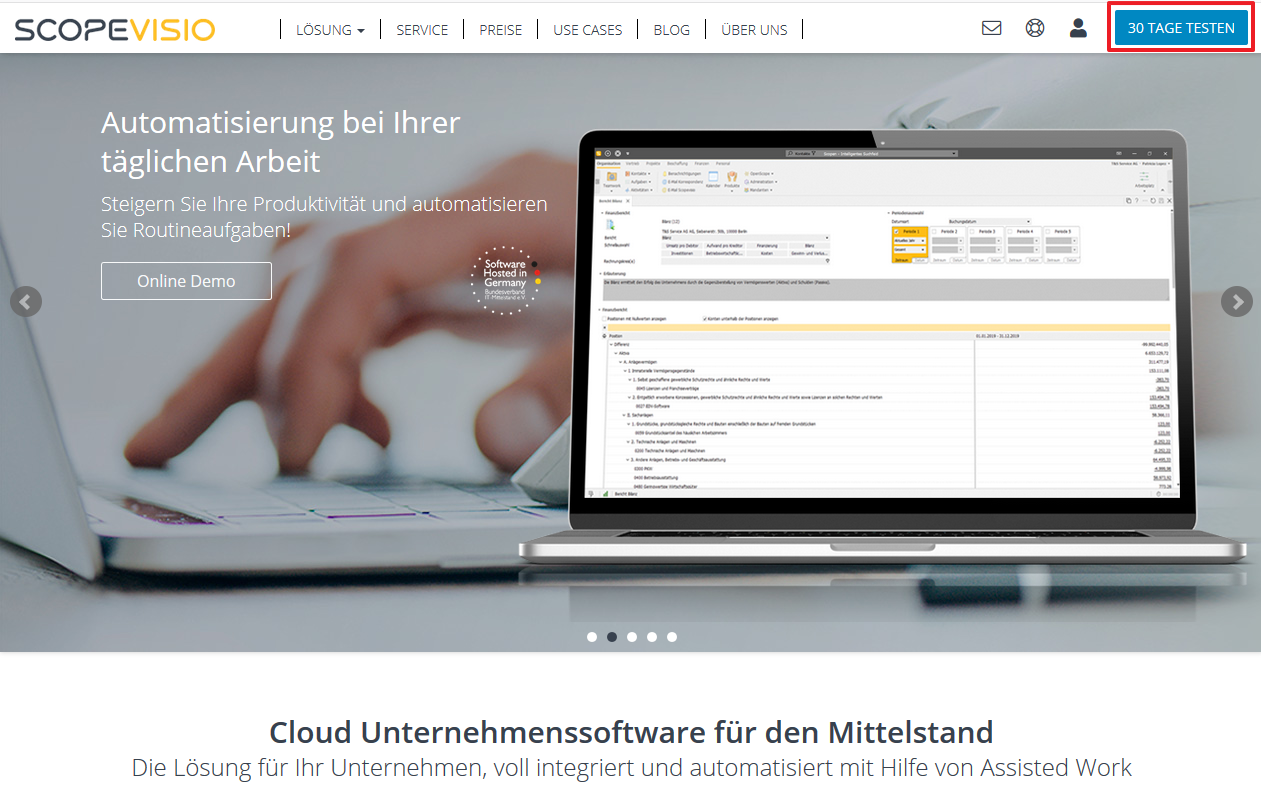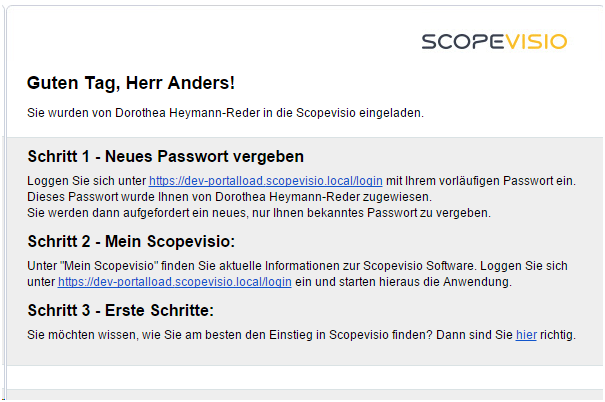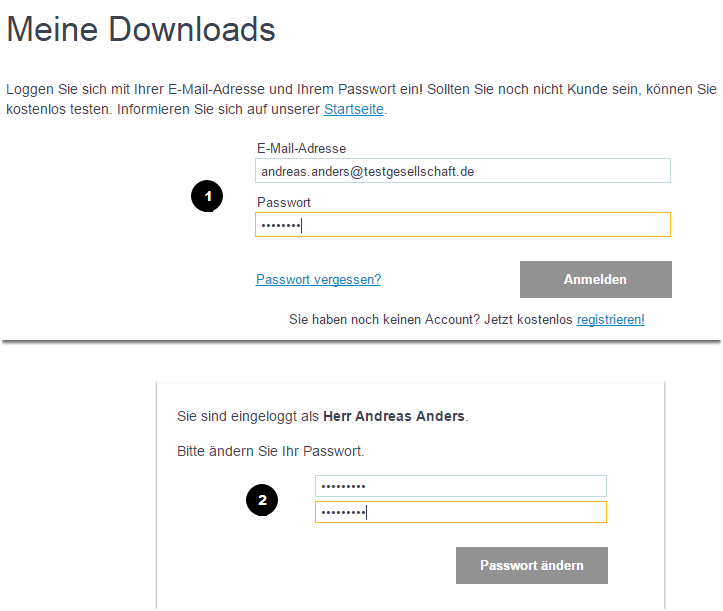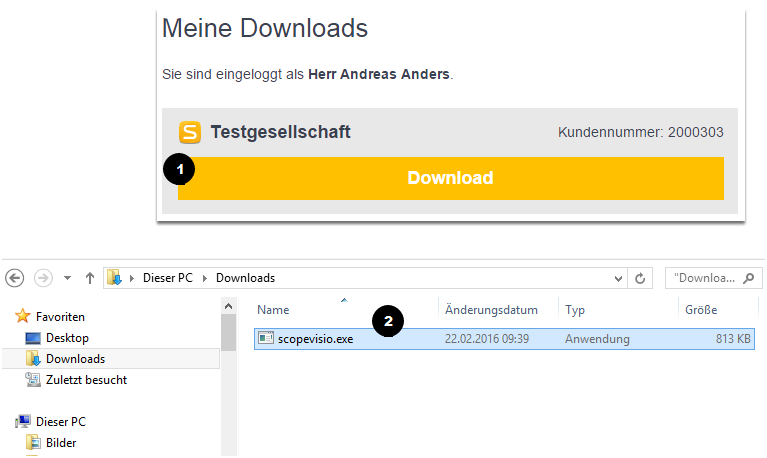There are two ways to get started with Scopevisio:
You book the software or a trial version at https://www.scopevisio.com/
You receive a user invitation from your company.
The entire process is explained in the following sections.
You book Scopevisio or a trial version
To get started with Scopevisio, start with a few simple steps. Go to https://www.scopevisio.com/ and select 30 days free trial. Then simply follow the user guide. You will receive an e-mail with a link that you click on. When prompted, download a small client file (a kind of secure browser window) and install it. And you're ready to go.
You receive a user invitation
You will receive a user invitation by e-mail. You will also receive your temporary password. By clicking on the link you will be redirected to the login form.
Register / Login
The Scopevisio website will open in your browser.
Enter your e-mail address and your temporary password in the input mask.
After clicking on the Login button, you will be asked to enter a new password. Do this and click on Change password.
Download and start Scopevisio
Once you have changed the password, the customer lounge opens.
Note: Here you can also read the system requirements and agreements on order data processing.
Click on the Download button. This will download a file that you can use to open Scopevisio.
Select your download folder and double-click the file scopevisio.exe to open it.
Enter mandatory information
You only need to enter a few details in the setup wizard to get started with Scopevisio.
All mandatory fields are highlighted in yellow. You can enter further details later.
Set up Teamwork
If you have received a user invitation, your company is already set up for you. You only need to set up a password for your Teamwork (if you use the Teamwork document management system).
This is necessary in order to gain web access to Teamwork.
Click on DMS Teamwork > Settings in the menu. Then enter a Teamwork password. Do not forget to save!
Log in after first login
Scopevisio creates a desktop icon the first time you log in. Double-click to open the login screen.
If the icon has been removed, you can recreate it in the My Scopevisio area.
If you want to log in on another computer, you can use the customer login on the Scopevisio website(www.scopevisio.com). The login data for this area, the customer lounge, is the same as your normal login.
If you have access to several instances, check the selection in the upper area, then go to Start my Scopevisio.
Depending on your license, you will then be offered to start the desktop client (Scopevisio) or the 2GO version, which you trigger by clicking on it.