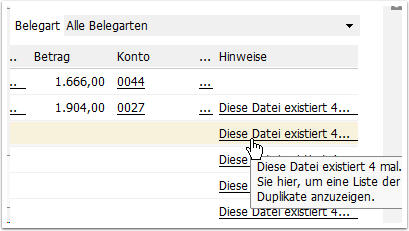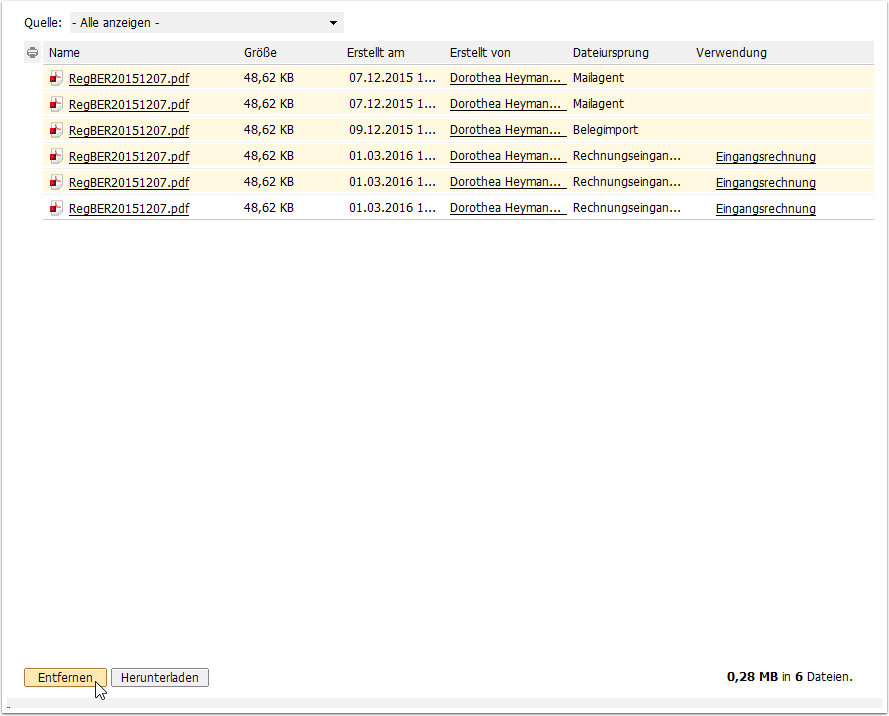The document worklist (BAL) is the right form for document-based posting processes such as incoming invoices, outgoing invoices or other documents. You can structure your work using different worklists and the necessary data fields can be completed automatically using the set of rules.
Functions of the document worklist
Select Finances > Document worklist.
The document worklist has a worklist header. Scopevisio offers the following settings in detail:
You can display vouchers according to their status (New, Entered, Posted, Canceled, Hidden).
Select which document type you want to display (see also Document import under Open Scope).
It is also possible to filter by creation date.
Select the display of the accompanying document. The default setting is the PDF viewer specified by your operating system. This setting is not saved as a worklist, but always applies form-wide (from August 2024).
The account assignment can be automated using a set of rules.
The journal extract can be expanded or collapsed.
Show the Comment column. Comments from the import batch or the invoice receipt book are displayed here. These comments can be used as conditions and actions for posting rules in the account assignment wizard.
Remove duplicates
If the same document has been loaded into the document worklist several times by mistake, the duplicates can be removed again. Show the Notes column in the document worklist and select the This file exists X times... link.
A file browser appears in which you can select and remove the redundant copies.
Then use the back arrow to return to the document worklist.
The deleted document only disappears from the list once you have clicked on Refresh.
Posting
Start the posting entry with Post next voucher, double-click on a voucher line or select Post after you have selected a line to open a voucher and the posting screen with the voucher file next to it.
Prefilled fields
All prefilled posting fields can be edited manually. The pre-filling is done by:
Full text recognition (OCR)
Manual additions in the invoice receipt book
You can copy document and posting texts from the PDF document into the target field of the posting screen. You can also split the posting and formulate comments that are permanently linked to the document and documented (the document itself is not falsified or changed as a result).
If you do not want to process an existing voucher, you can jump forwards or backwards between the vouchers. Only those vouchers that have the voucher status New and are not hidden are displayed as the next or previous voucher.
Once you have entered all the details for posting a voucher, you can use the Post and Next button to open the next voucher with the corresponding document for processing.
Documents are irrevocably removed (deleted) with the Remove button. Only documents with the document status New can be removed. Posted documents are saved permanently.